Introduction
Microsoft generally recommends to keep Windows up-to-date in order to keep it safe from harmful malware and unauthorized activities. The usual way of getting the updates is through the “Windows Update” in “Update and Security” in “Settings” in Windows 10 operating system. However, there is another way of getting latest updates, and this article demonstrates that how to utilize that to update Windows 10 to its latest version – currently the latest version is version 1703 (Creators Update). The entire process is so convenient, and completely free of charge. It’s advisable to have a high speed Internet connection to make it quick, because otherwise it will take a while to finish the update due to the size of the files receiving from the Microsoft servers.
How to Receive the Latest Windows Updates
The creators update (10.0.15063.13 Version 1703) is about to be released on 11th of April 2017 for the general public, but even at the moment it’s possible to download it from the official source in a convenient way. The default way of getting the Windows update is through the Windows Update center by which Windows updates itself automatically if the automatic update isn’t disabled in a manual way such as through the group policy or services in the control panel. It’s recommended to leave Windows to update itself automatically, but for some reason if the creators update is needed immediately then this method does the job very well. However, it’s not guaranteed that 1703 update is available for all the Windows users, especially if you are from a less developed region, but for those who are from USA, Western Europe the chances of having the creators update available is quite high, but either way it’s still worth to try. This works for Windows 10 Pro and Windows 10 Home versions.
- Visit “Download Windows 10” in “Software Download” section in Microsoft website.
- Find the button on which the words “Update Now” are written under “Update Now” in the grey area, then click to start downloading the file “Windows10UpgradeXXXX.exe”. At the moment the file’s name is “Windows10Upgrade9252.exe” which is about 6.27MB in size. What this download is “Update Assistant tool” which manually updates the Windows 10 its latest version.

- Once the file is downloaded, simply double click on it to launch the application.
- Click on “Update Now” button on the application.
- Now it will start checking the system for the compatibility. It checks the CPU, Memory and the Disk Space. Usually, both CPU and Memory are not a big problem if Windows 10 is already installed, but the application may complain about the disk space if the system partition (usually it’s C:\) doesn’t have adequate free space for the update files. The general rule is always keep just over 10GB free space for the Windows partition, and if many software are used then 50GB is sufficient, but it depends on the software and how the computer is used.
- Finally, Windows starts downloading the update files from the Microsoft servers. It usually takes some time to complete the update, so meanwhile click on “Minimize” and let it to do the job behind the scene. Once the Windows is updated, it will prompt to restart the system for the changes to take effect. Make sure along with the Windows update, drivers, software all are updated to keep them compatible with each other.

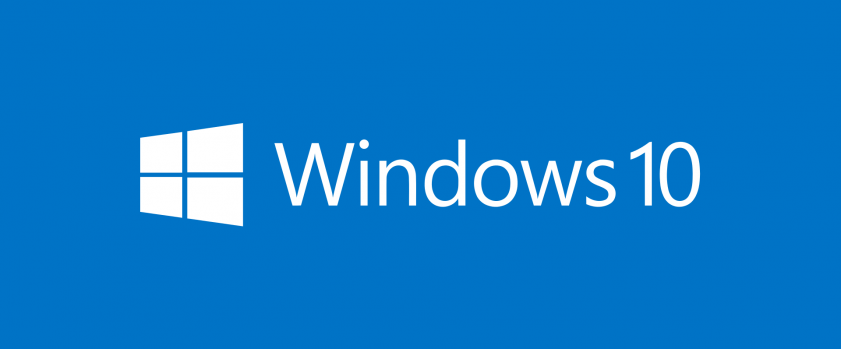
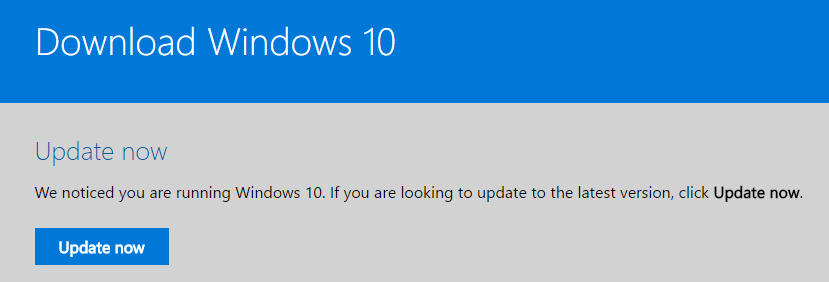




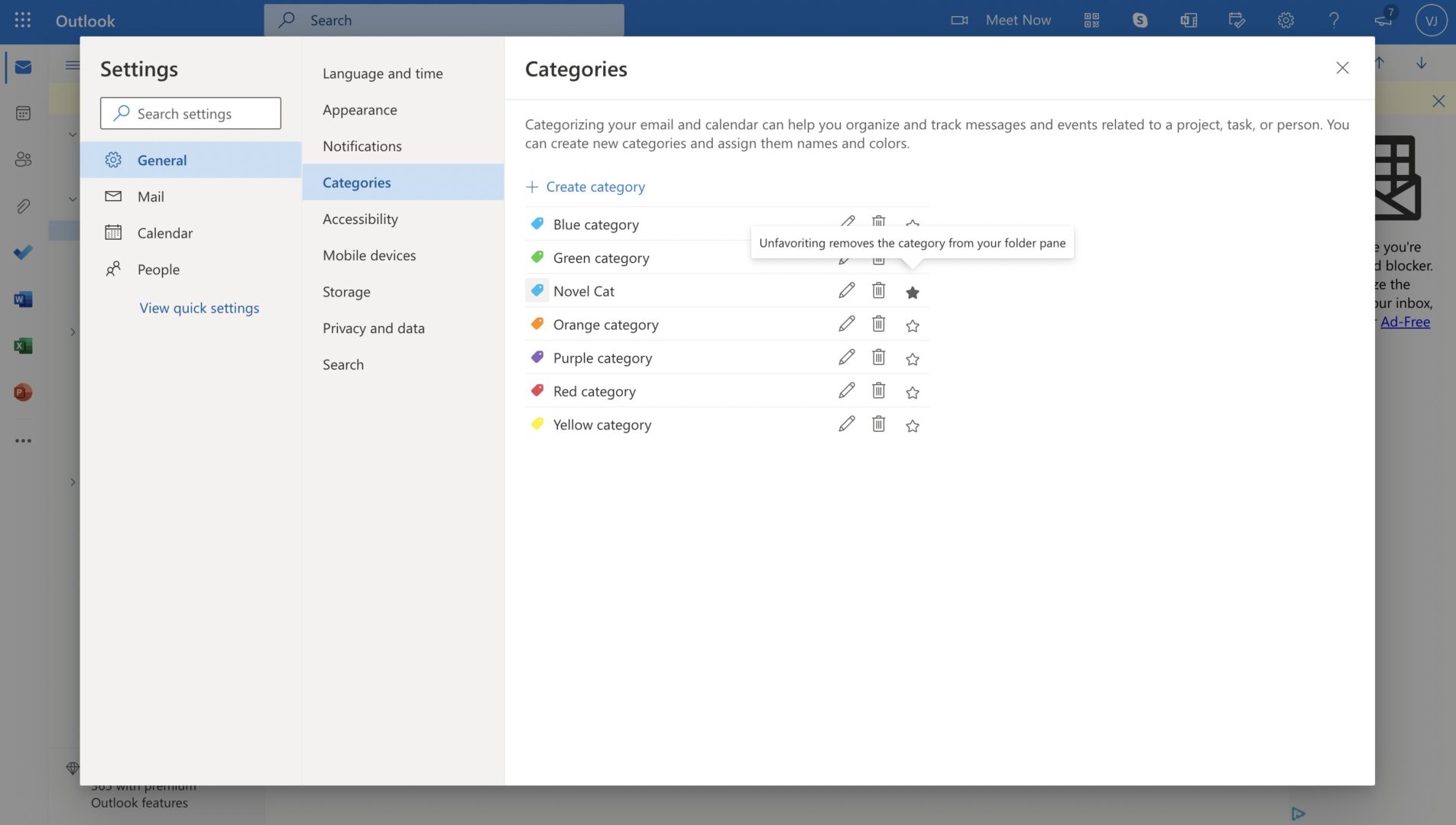

[…] we know that Windows 10 was introduced with the function of automatic Windows updates. This function keeps working in the background. Resultantly, it consumes a large amount of network […]
[…] How to Receive the Latest Windows 10 Update ? […]
[…] many ways to keep a computer system safe. A few of the basic steps are keep the Windows up-to-date (How To Receive The Latest Windows 10 Update ?), and installing a proper Antivirus guard. Generally an Antivirus guard is suitable for viruses […]