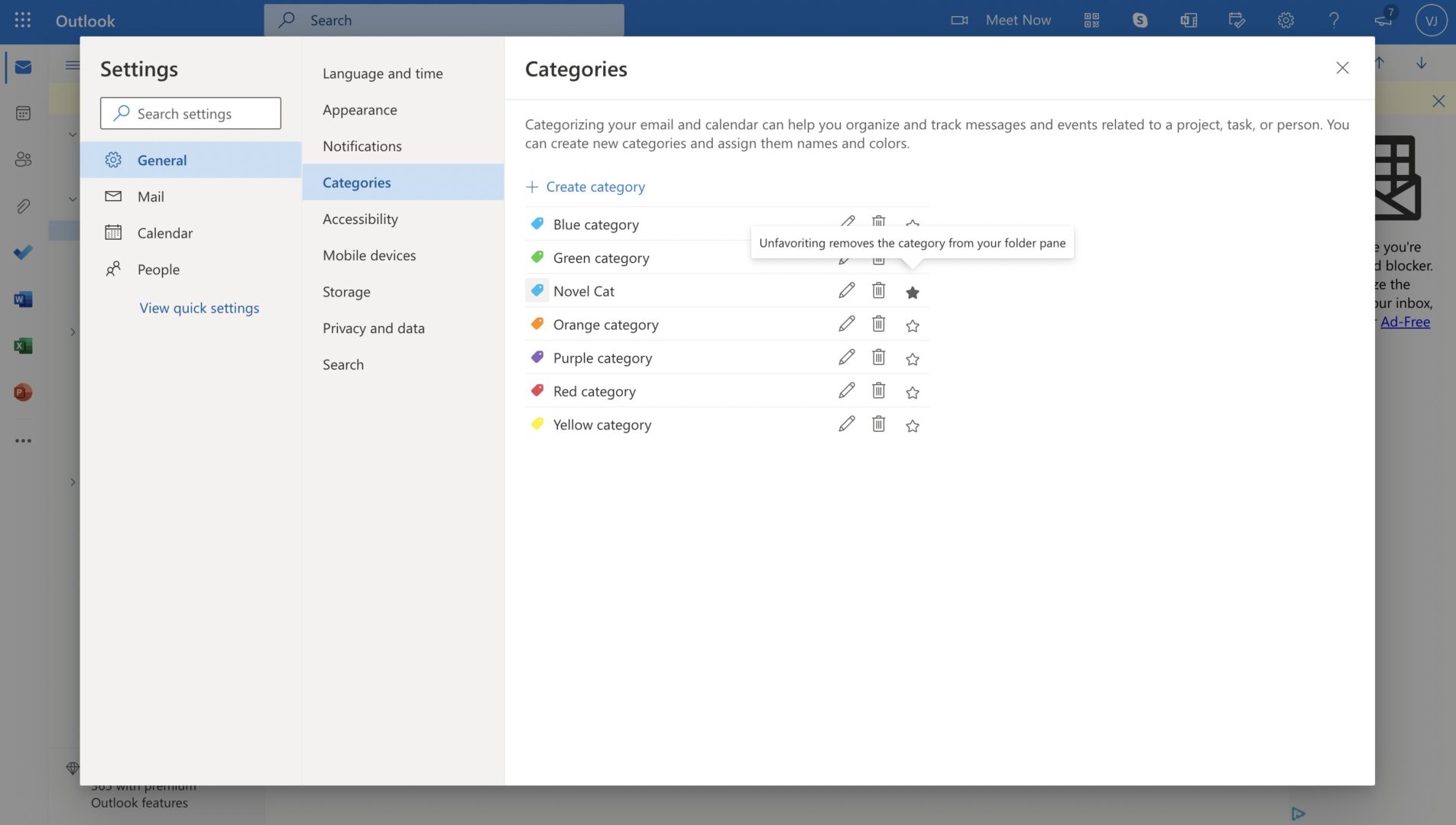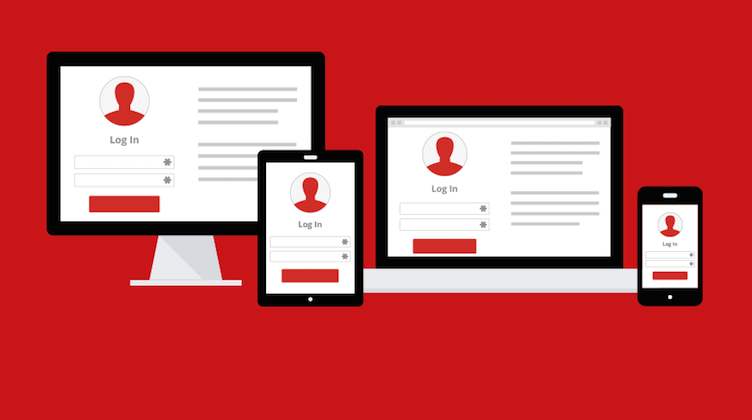There are certain characters that Microsoft Windows does not allow in folder or file names. Inverted commas, colons, slashes, exclamation marks, and the “@” symbol are just a few examples of such characters. These are referred to as “illegal” or “prohibited” characters. If you try to name your file or folder using any of these characters directly, Windows will display an error. You can use two methods to remove such invalid characters from your file names.
Method #1: Using Programming Languages
One of the methods involves using programming languages such as Java, Python, or C#. However, learning and mastering these languages requires significant time and dedication. As a result, people often look for less time-consuming alternatives.
Method #2: Using a Software Application: “Easy File Renamer”
Although several programs can remove invalid characters from filenames, experts consider “Easy File Renamer” the most efficient. This program is known for delivering accurate results. Here is how to use it:
- Download the “Easy File Renamer” software from the internet and run its installation setup.
- Reboot your computer.
- Launch the software. On its interface, you will see “Files” and “Folders.” Under these sections, you will find options to “Add Files” and “Add Folders.” Choose the option you need.
- Select all the files you wish to rename and click “Open.” You will then see all the selected files on the program’s interface.
- Although Easy File Renamer offers ten different renaming rules, the most relevant one in this case is the “Remove Text” rule, which you can select from the displayed dropdown box.
- In the Text Box, type the character(s) you wish to remove and click “Remove All” to eliminate the specified characters.
- Select the “Add Rule” option to confirm your rule choice. This rule will be added to the “Applied Rules” section. If you want to apply more than one rule, repeat steps 5 to 7.
- In the “Item New Name” column, you will see the filenames that will be changed once the renaming operation begins. At the bottom right corner of your screen, click the “Rename” button and then select “Yes” when prompted.
- The renaming process will run smoothly, and you will successfully remove all invalid or prohibited characters from your filenames.