Often, it’s a difficult decision as to a computer or laptop being equipped with SSD or HDD. HDD is the Hard Disk Drive as the storage component and SSD is the Solid State Drive as the storage component. It could be that one laptop or a computer is already equipped with HDD type of storage components and needs to be shifted to SSD.
SSD similar to USB memory there is information stored in micro chips. SSD uses a NAND command based flash and non volatile memory thereby making it a very effective and permanent storage device. It is also possible that the that one can Store data for even after 200 years or more using SSD. It has an embedded processor to perform different operations of reading and writing data.
How to Fix Kernel Security Check Failure BSOD Error In Windows 10
Hard Disc Drive which uses a mechanical arm which is furnished with a read write head to move around and read information from the storage. It uses magnetism principles to store data. It has a platter and the read write head floats over it. The spin of the platter decides the speed of a HDD’s performance.
HDD health advantages of high and huge data storage capacity which is available at very affordable or low prices. But it is seen that the SSD storage solutions is taking the place of hard disk drive because of its advanced features. The SSD has a greater speed than that of HDD, i.e. the access speed of SSD is almost 35 to 100 microseconds making it almost hundred times faster than HDD which has about 5000 to 10000 microseconds.
The SSD has no moving parts and is similar to a flash drive to store data thereby providing more reliability and efficient performance as compared to HDD which has moving parts and magnetic platters. Insect the SSD uses less power than HDD as a result one user can cut off on their energy bill over time and also increase the battery life while using HDD won’t facilitate so. SSD is not affected by magnetism to read and write information there is no disadvantage of the information being used by strong magnetic field which may be possible in case of HDD.
SSD have no fast moving parts and there is very low generation of heat which help to increase the lifespan and longevity of the device on the other hand HDD has fast moving parts which come with high amount of heat production which slowly damages the parts of electronic device thereby wearing it away.
For the added features of a SSD one might want to opt out from HDD and shift to SSD and that can be done by the following means:-
For this entire purpose if one has a Windows 10 computer the shifting of HDD to SSD can be done by a cloning disk with EaseUS Todo Backup Free.
- In the beginning one has to launch the software of EaseUS Todo backup and an opening this icon one has to click on the clone from the left bar to start Migration of Windows 10 from HDD to SSD.
- After selecting the clone option the page not displays the different disks which one wants to shift to SSD so, one then has to select the source disk where the operating system of Windows 10 is installed that is the disk which one wants to clone that is HDD and now click on Next.
- One noe has to click on the new SSD where the Windows 10 has to newly store the data and click on advanced options
- Clear all history choose the sector by sector clone option which shall help the user to clone all the sectors from the HDD to SSD. One has to tick on the optimise for SSD option.
- After having done this one can easily see the preview or the disk layout as to how it shall be after Migration of Windows 10 to SSD by the methods of cloning.
- Click on proceed to execute the cloning and click on finished to complete the migration task.
- After the cloning is done one has to reboot the computer and remove the hard disk employees and restart to facilitate The functioning of SSD.
The process might become quite tedious for the laptop users because the laptops drive which has to be replaced with an USSD may have only known for onedrive in case the laptop does not come with the spare slot. In that case one has to pick up a USB -to- SATA adaptor which is basically and external dog and clone the primary drive to the new SSD.



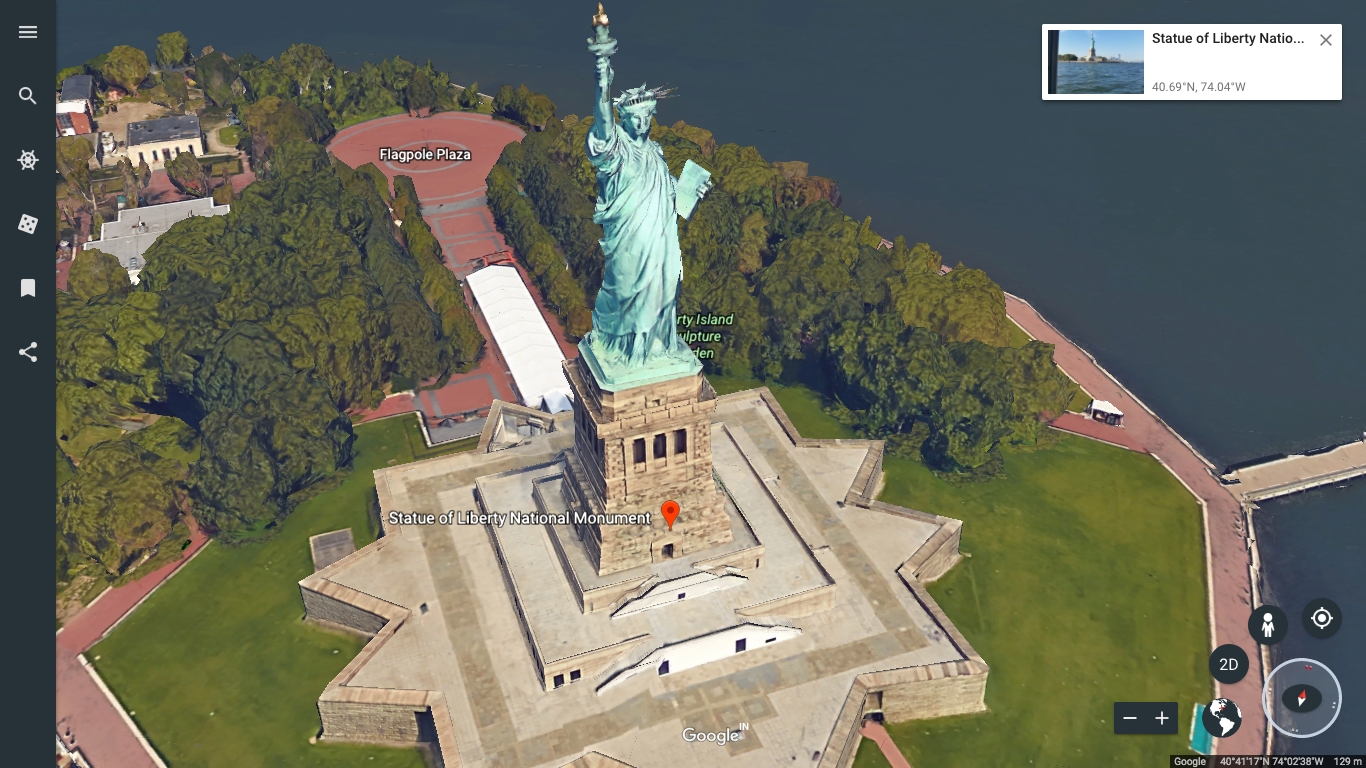
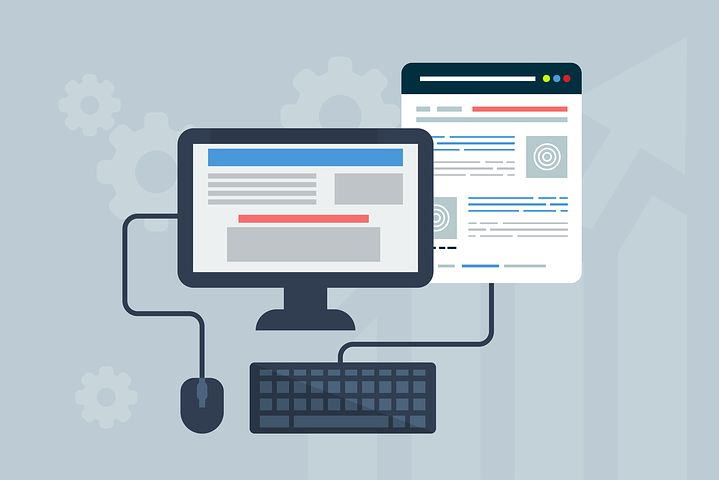
Really well written article. It’s informative and easily understandable. Would highly recommend this tutorial to others. Keep it up!!!