Nowadays, many people spend most of their time in front of a computer, as many industries are being pushed to be digitised. This leads to many health issues among people, especially in eyes as being in front of a computer screen for a prolonged time causes for eye strain. According to American Optometric Association, this condition is known as Computer Vision Syndrome or, Digital Eye Strain. Some of the symptoms of this syndrome are eye strain, headache, blurred vision, neck and shoulder pain and dry eyes. Recently, a number of sites, services have been offering dark mode that uses dark colours on its UI with a claim how it helps in reducing the eye strain when a computer is being used for a prolonged time. Even though this claim is dubious, it might still be effective for people who live in a poorly lit environment according to Aneesha Singh, Lecturer in Human-Computer Interaction in UCL. This guide demonstrates how to turn on Dark Mode on Google Chrome, Microsoft Edge, Mozilla Firefox, Safari, Opera web browsers with the help of Windows 10. Note that this only works in web pages that honours prefers-color-scheme media feature in CSS. If your favourite site doesn’t support the aforesaid CSS feature, then request them to implement the feature in their website to make the dark mode works.
Steps for Enabling Dark Mode on Websites.
- Go to the Settings option on your Windows Laptop or PC through start menu.
- Search for Personalization option, and click to access it.
- In the left hand side menu, there are a number of options. From that, select Colours.
- You will find an option stating Choose your default app mode
- Select the Dark Option.
- Automatically your Web browser’s screen would turn into dark mode.
Apart from this you can also enable dark mode on your Android and iOS devices. This however doesn’t work in web pages if they don’t honour the system colour scheme preference. Unfortunately, at the moment majority of web sites, including Microsoft don’t honour prefers-color-scheme CSS Media feature. Sites like Gmail, Office have their own option to enable the dark mode, but this will probably change in the future.






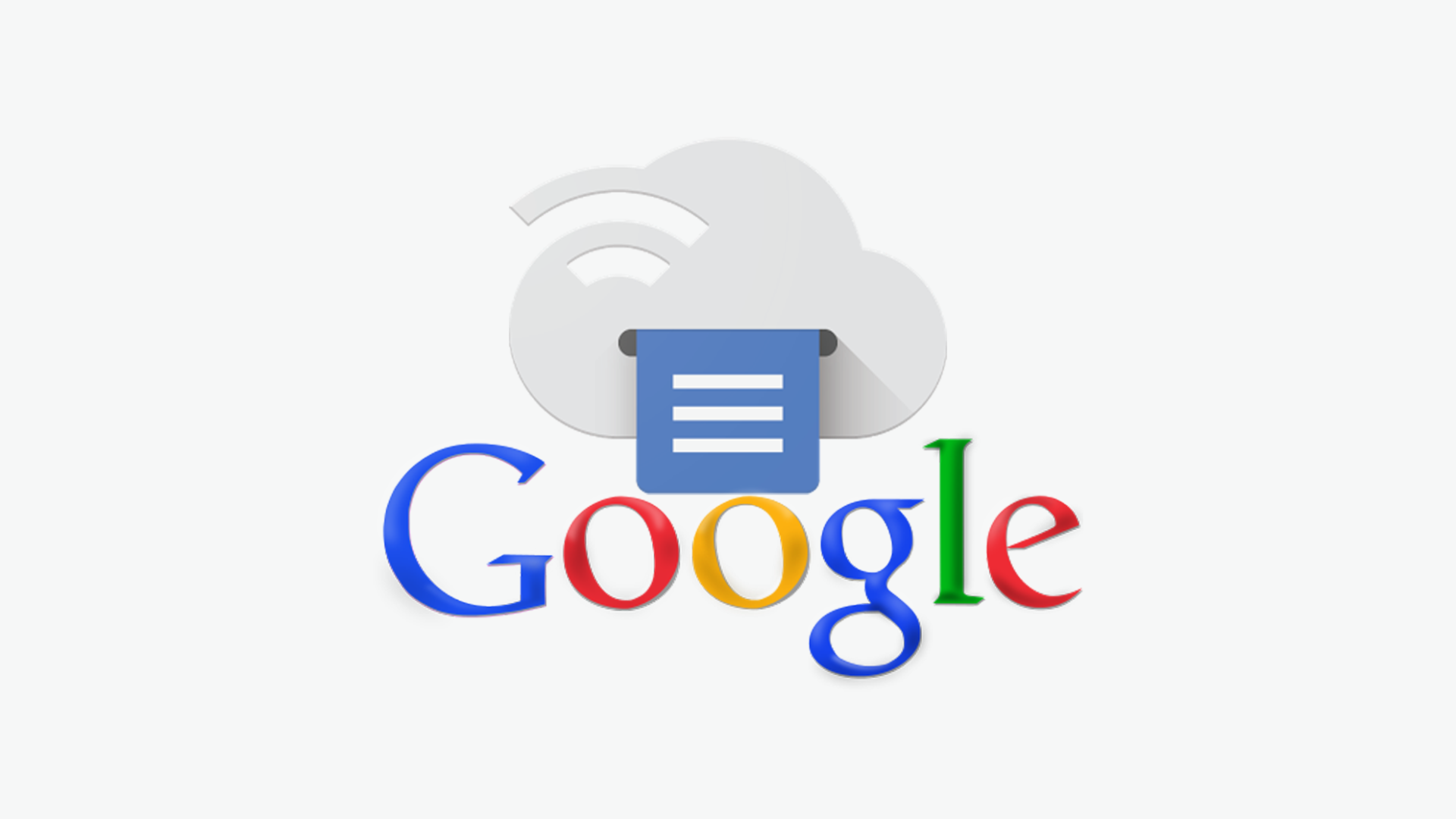

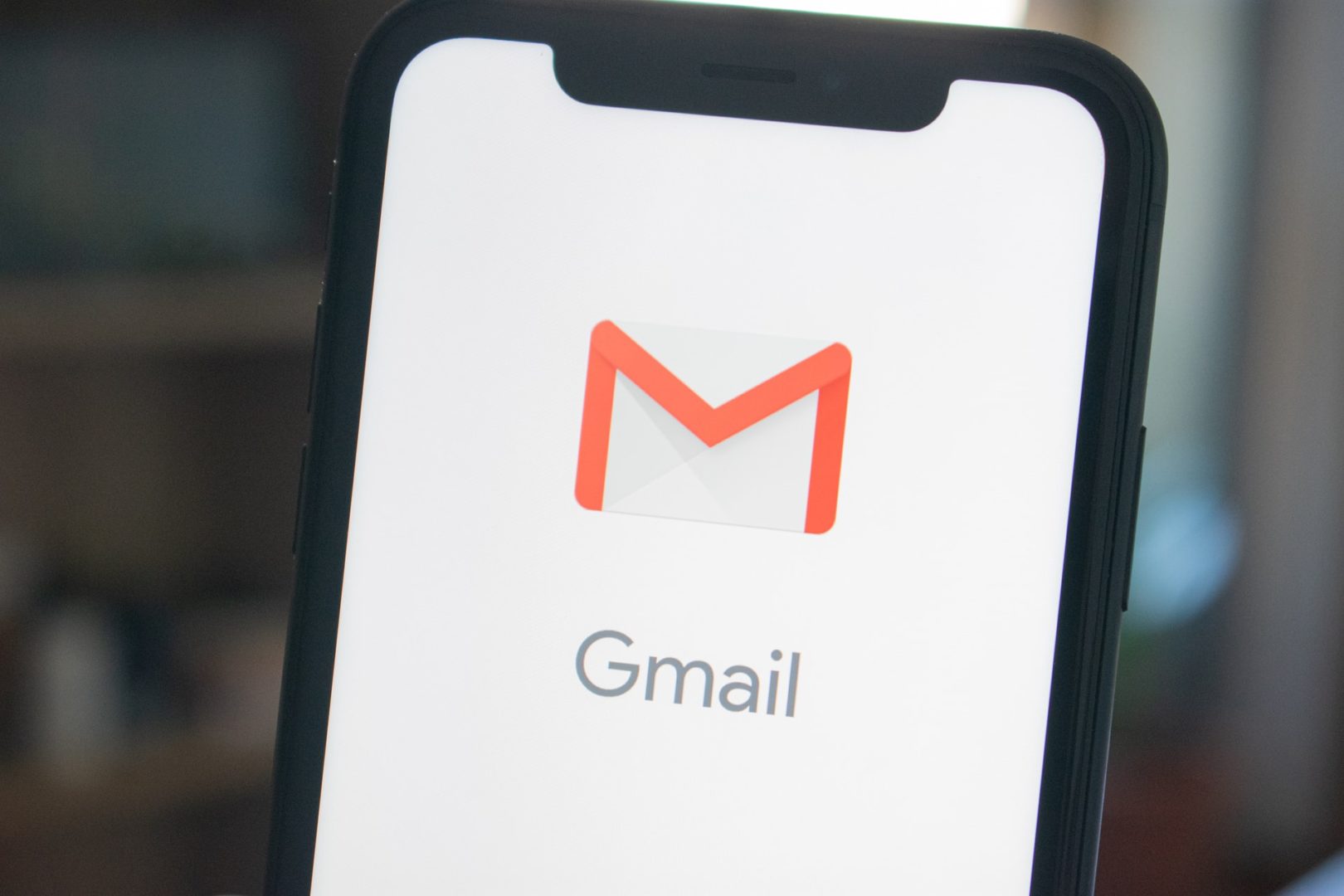
Thanks for this