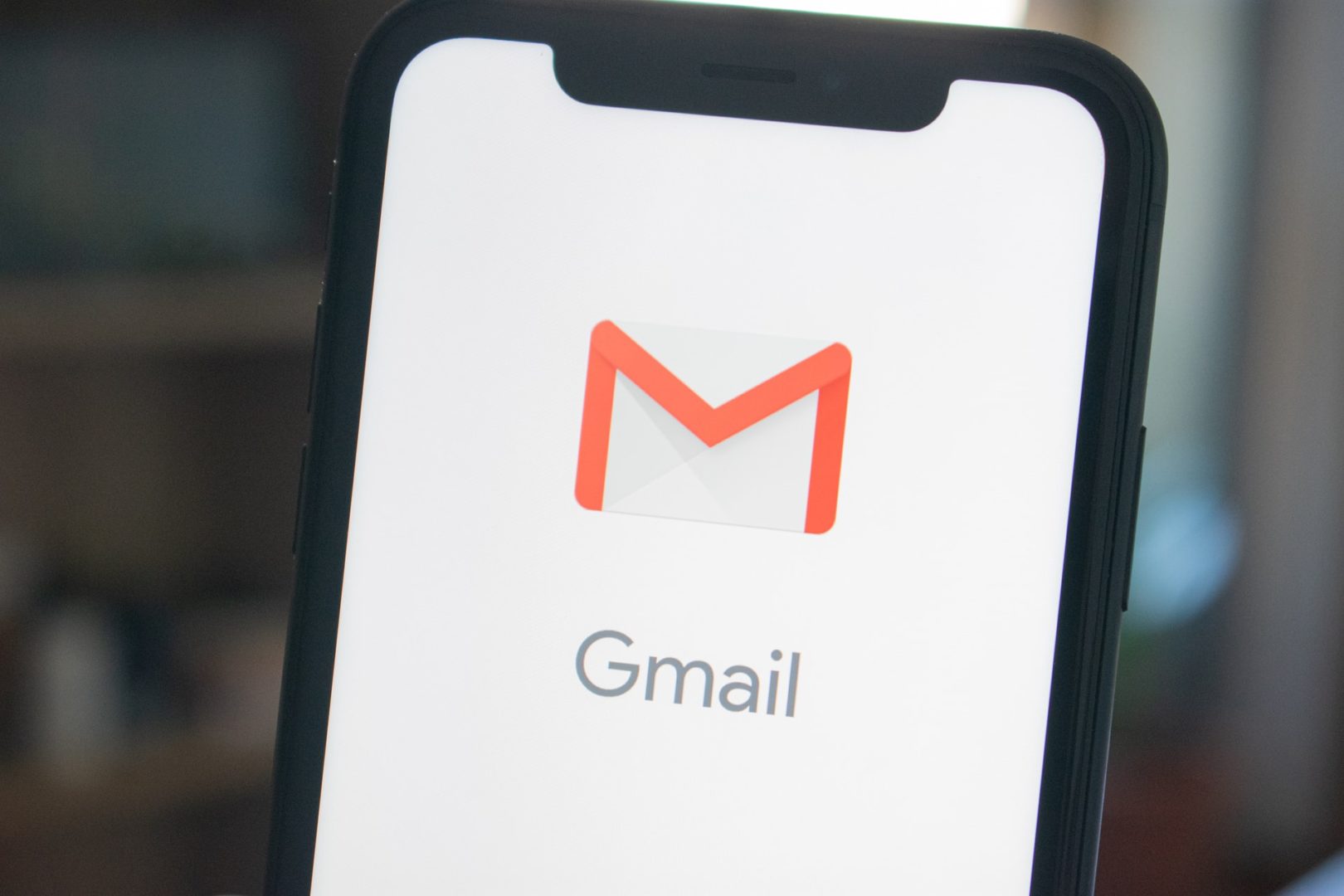Data Backup is a very important aspect for keeping your data safe. We have almost all our crucial data saved on our devices including pictures, music, videos, document files, etc. You might think your computer is safe and well protected but a tragedy can strike at any time. All the memories can vanish in seconds. There can be a lot of reasons for losing your data forever such as malware, physical damage, theft, etc. Hence, It’s important to keep your data secure in case of such mishaps.
Table of Contents
There are various types of data backup which are listed below :
Cloud Backup
- There are various cloud storage services like Dropbox, Google drive, etc which can easily backup your data.
- Although, some free storage offered on signing up might be enough you can increase by buying more storage after paying a considerable fee as desired.
- It creates a copy of your files in a different location. Those files are accessible from any other location through Internet.
- A backup is needed when using the service due to the fact that recovery from cloud-storage is much slower as compared to local backup.
- You need to create an account, download software, run it once to enter your account information.
- It offers automatic backup of data after availing the service. The cost of the cloud storage is cheap compared to having an external device such as hard drives or external tapes for a backup.
- Some Cloud storage also provide an extra encryption like boxcryptor.
External backup drive
- The backup can be stored on a external hard drive also which is a storage device which is connected using a USB cable.
- They are portable as well as easy to use.
- Apart from this, storage is also sufficient enough.
- You can free up storage from primary hard drive by copying your files to the external backup drive.
- Some popular hard drive brands are Transcend, WD, etc.
Clone/boot drive
- A clone is a complete copy of your computer’s primary hard drive.
- It is an exact same copy and can also be used like a primary drive.
- A clone keeps a copy of all your files so that if in case you delete a file by mistake, you can copy it again from the clone to boot drive.
- A clone is generally updated once a day or once a week..
- It can be done either through many available softwares or a hard drive duplicator machine.
- Clone drives can be also used to reverse clone.
- However the entire drive needs to be empty as it replicates the entire primary drive on it.
- The computer runs slower when it is booted from an external hard drive and there can be other issues as well.
Imaging
- Imaging a hard drive involves creating a compressed version of whatever is saved on the drive which can be used to restore your computer in case of any problem. This is done by creating an compressed file of the drive in form of an ISO image.
- Any updates made after the backup of full image are saved either as differential images or incremental images.
- Differential images contain all the changes last made since the backup of the full image. It can make the differential file very big whereas incremental images only contain the changes made since the backup of the previous incremental image and hence is small in size and very quick.
- In such a drive multiple files can exist since they all are in compressed form.
- In case of cloning, your entire drive is taken up and it is not easy to update changes made to primary drive but in case of imaging you can save multiple full images on a drive as long as space is available.
Burn it to a CD/DVD:
- You can also copy all your data to a CD OR DVD which is quite a reliable option in terms of safety. It is easy to use and doesn’t cost much as well.
- However it may take more time in backing up.
Backup to a pendrive
- Pen drive which is also known as USB drive. It is a small, light in weight, device which is removable and is used to store your data with sufficient amount of storage.
- You can backup data by simply plugging in the pendrive to your computer, make a separate folder for backup and copy paste the files required to be backed up.
Network attached storage (NAS)
- NAS is used for storing files and sharing them.
- It is a kind of device used for file storage which provides LAN nodes along with file based shared storage by a standard Ethernet connection.
- It’s main advantage is that it provides multiple clients on the network and has access to the same files.
Hence, it’s always a wise decision to backup data as we are highly dependent on technology for everything. As we keep on growing day by day in different fields, the amount of crucial data also keeps on increasing! We might lose some important files because of our taken for granted nature. It helps in keeping your data organised and safe. You might opt for any of the way as per your convenience. Ending it with, One must take precautions before the storm!