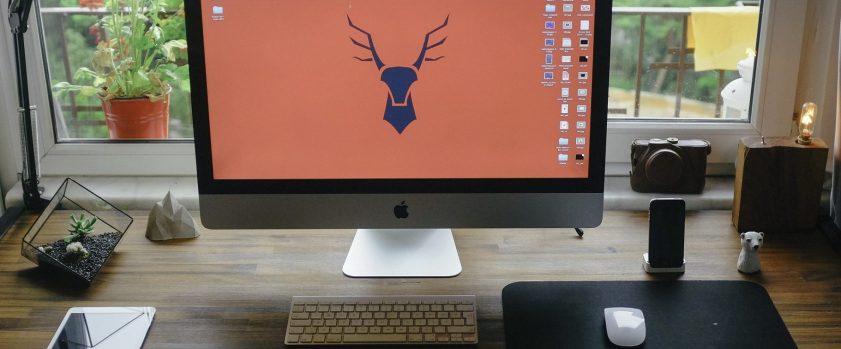What are the characteristics that make Apple computers so different? Well, they are super quality and highly expensive products. However, the storage capacity of Apple products is comparatively lower than Windows counterparts and despite the former’s handsome price tags- the storage capacity is not that satisfying.
Moreover, a disk runs out of space when a user doesn’t know how to utilize it in the best manner possible. This is a article acts like a guideline for the user to manage space properly. Through this, a user can optimize storage and gain more privileges from the available space.
Storage Management Option
1) First, click the Apple logo appearing on the left corner in the menu bar. Then, select the option”About This Mac”.
2) The next window will appear and select the Storage tab.
3) Then click on the Manage button.
4) Lastly, follow any of the instructions provided below to clean out the local hard drive.
Use iCloud
People often use cloud storage to store their important documents, images, etc. This is because the cloud is highly protected, quick, and a convenient service. It is accessible from anywhere in the world – with just an internet connection.
Therefore, every new and upcoming Mac operating systems are launched with Apple’s official cloud storage services, known as iCloud. iCloud facilitates a safe and a secure medium for storing, sharing and retrieving photos, documents, messages and all types of files.
Optimize Storage
A media management software known as “iTunes” is commonly used by the users of both Apple and Windows. Watching TV shows, playing movies and audio files has become easier than ever since iTunes will download the streaming media content automatically to eliminate buffering.
However, the downloaded content increases the size without taking much time while staying in the local hard drive. For this very reason, it is crucial to free disk space by deleting the unnecessary media files. And, this must be done on a regular basis to vacate storage space.
Click on the optimize button right under the Optimize Storage to free the hard disk by deleting iTunes movies and TV shows. Once the cleaning gets completed, the button will automatically turn into Complete.
Clean up the Trash
When a user purges a file from Mac, it moves to Trash in lieu of being removed from the file system.
Here, a user will get a bailout option if anything gets deleted by the user accidentally, but the use of hard drive will increase.
Click on the Turn On button for the Empty Trash Automatically section to clear rash manually every 30 days. This modus operandi utterly demolishes the manual input which removes files from the system permanently. Here, the user will have a chance to recover any deleted file within 30 days.
Use Duplicate Files Finder
MacOS is one of the profound operating systems. This system is comprised of various sophisticated inbuilt features to give it an edge to be a firm favourite. Whereas, it does not have the essential features that render no options except turning to third-party applications. The presence of duplicate files is one such case. These files can be images, documents, archive files etc. These files can increase the hard drive space in no time.
You can use Clone Files Checker for Mac to increase space easily. It scans and deletes files efficiently. It is greatly known for providing a comprehensive solution to handle duplicates and does it without burdening a user by displaying different options. It uses three easy-to-go steps to perform the job of vacating the storage disk.