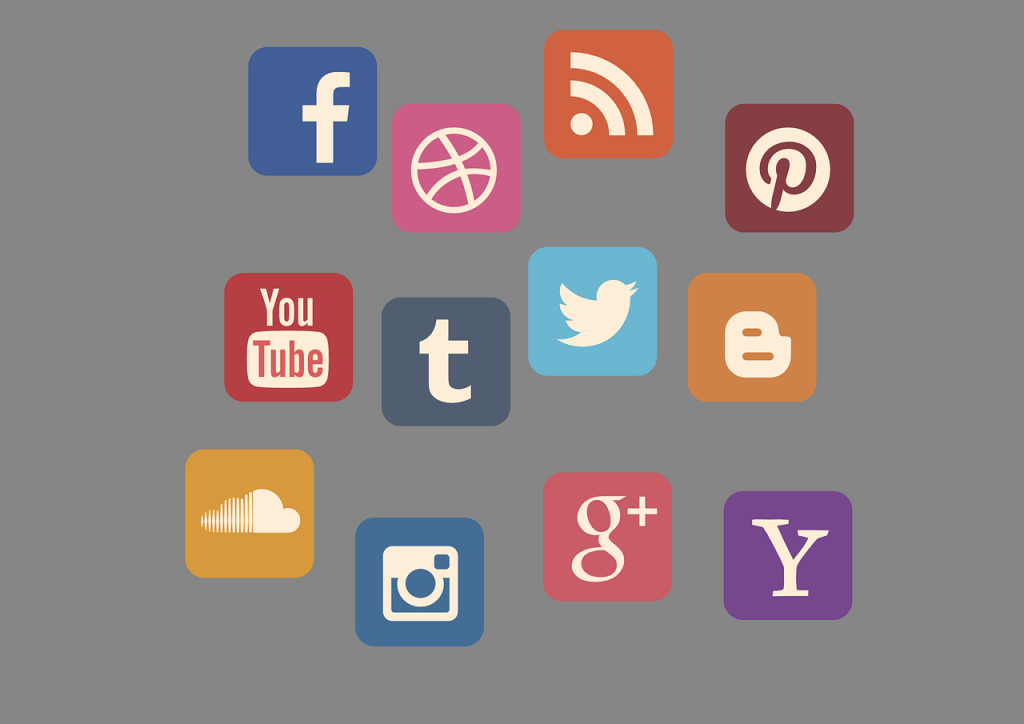Technology has indeed taken over our lives. The use of social media applications is on a rise. Nowadays, you can even see small kids using smartphones and such applications. Along with the increased usage, cybercrimes are also increasing day by day. Hence, it’s necessary to ensure privacy.
Let’s look at some of the ways by which we can secure privacy on Facebook:
Table of Contents
Strong passwords
A strong password must be set up following the guidelines mentioned such as number of characters to be used. The password should be set in such a way which cannot be guessed by anyone. Passwords which include your name, age, date of birth, etc are easy to guess and hence are not strong. Facebook even shows whether the password set up is weak, strong or average. Also, you must not share it with anyone.
Different passwords
You should not use same passwords everywhere. Different passwords should be set up for different sites. It is so because if someone hacks one of your account, he/she can hack it through the known password on another site.
Beware of third party applications
There are various third-party applications which want permissions to access your personal information. Never allow them to do so. It even includes posting on your behalf which is not safe. One should always use such applications which are known.
Keep a check on your privacy settings
One can easily personalize privacy settings on Facebook.
- Go to Settings and select the “Privacy” tab.
- Under your activity, you can choose the audience for your future posts. Instead of public, you should limit it to your friends to ensure safety. Under How people can find and contact you, you can change settings for who can send you friend requests, can contact you or see friend lists.
- Under timeline and tagging tab, you can change settings according to whom you want to allow to post on your timeline and see posts in which you have been tagged.
Login Approvals
Use login approvals, under Security tab, as an extra feature for double security. There are three different ways to get the special security code:
- Sending a text message with a login code.
- You can get 10 codes to print, write down, or save for when you need them.
- Using Code generator ( for those who have facebook applications in their smartphones )
Quick Privacy Checkup
For a quick privacy checkup, Click the Tab next to downwards at the top in right hand side corner as before and click on Privacy Checkup.
- Here, firstly you can choose the audience settings for your posts. You should limit it to friends instead of public.
- Secondly, Have a look at the information from your profile and decide who to share it with such as email id, birthday, home town and relationship status
- Lastly, have a look at the apps and websites from other companies that you’ve used Facebook to log in to. You can edit who on Facebook can see the websites and apps you use and also remove any that you don’t want
It’s important to regularly review who you’re sharing your information with.
Custom Settings
While posting something if you don’t desire to share it with some of your friends you can hide the post from them. Type your content into the status field, then tap on the drop-down menu below it to customise who can view it. Depending on the post,you might want only specific people to see it. You can choose the option Friends except and choose the friends you want to hide it from
Removing tags
People tag you in certain posts and sometimes you might not like it because it’s funny or unacceptable. You can remove tags accordingly by clicking on remove tag option
Location Settings
Generally, people have a habit of updating their location wherever they go. It is not advisable to do so from safety point of view. You can even chose to remove your location if someone tags you in such a post
Blocking
If you feel somebody is threatening you or messaging inappropriate content and you don’t want any kind of contact from them , you can simply block them.
- Tap on the drop-down arrow at the top right menu bar and then tap on Settings.
- Select Blocking and under Block users, choose the ones you want to block.
- Select the person from the Block people and click Block on the right. If they are a part of the list, they won’t be able to see what is posted by you, send friend request or send invitations of events.
Be careful responding to friend requests
Nowadays , Lots of people send friend requests on Facebook. We should never accept friend requests of unknowns. This can be really dangerous keeping in mind the number of cyber crimes increasing. Only accept friend requests of people you actually know in real. This is very important to keep your account and yourself safe. We must choose smartly with whom we are sharing our personal information and interacting.
Nowadays we and our friends really enjoy posting on social media to get those likes and comments! But it is really necessary to act smartly and stay safe. Hacking has become really common and easy for hackers who do not really take necessary steps for their security on social media applications. Scammers who try to hack our profiles are on a rise. If your account is hacked, he/she can definitely try to change your password so that you are not able to get back access to your account. You must choose carefully what you are posting and with whom you are sharing it with. So, it is necessary to ensure that you remain safe and follow all the necessary steps from your side.