Introduction
Many new android phones are released with on screen soft buttons, also known as soft keys or navigation bar which is located at bottom of the screen by the edge. Whether it is google pixel or moto G4 plus, these new phones are developed with the trend of having on screen navigation bar and not the hard one embedded right on the phone. What might be the reason for not having hard buttons, we do not know, but soft buttons are at times irritating to use, especially if your phone is running with stock android and you need the full screen view. Some apps do automatically hide the soft buttons (like youtube video, and video games), but unfortunately most of the apps do not have this capability (google chrome). However there is a simple way to hide these soft buttons, so they are out of your way for good. If you need to use them, just swipe up from bottom of the screen and they will appear once again on the screen.
To remove the soft keys, this guide uses this app known as Power Toggle which an app on the play store and is free of charge. It has many useful toggles such as full screen toggle, rotation toggle, brightness toggle, etc. The best thing about this app is the immersive (full screen mode) and also the rotation mode which forces to rotate the homescreen to landscape mode when the inbuilt rotation function doesn’t work as intended.
Download
Updated : “Power Toggles” is available at Google PlayStore again.
You can tap/click here to download the app from the play store. Remember the app has some perks for rooted phones, but you do not need to root your phone for immersive mode and many other commonly used toggles.
Instructions
1. As usual, search for the app with “Power Toggles” query in play store, then touch on the “Install” button to install the app.
2. After the app is installed, open the app

3. Get back to home screen and go to widgets (touch and hold on any space on the home screen or open the app drawer and go to widgets)
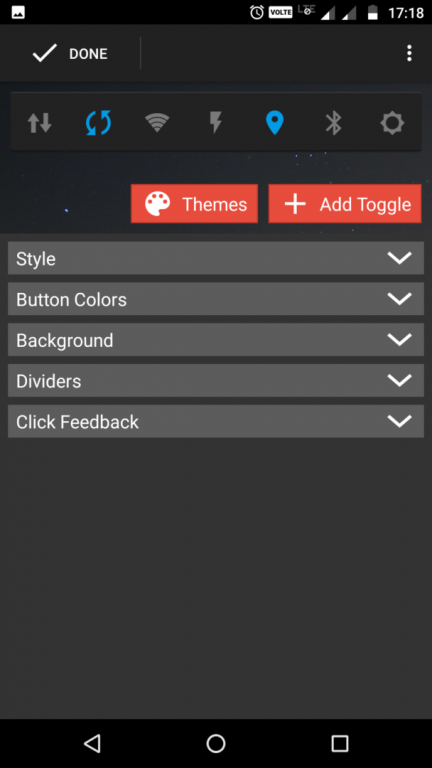
5. Remove all the toggles you do not want and then tap on add toggles.
6. Here you can add any toggle you want, but make sure to add the IMMERSIVE MODE toggle which allows you to hide the soft buttons.
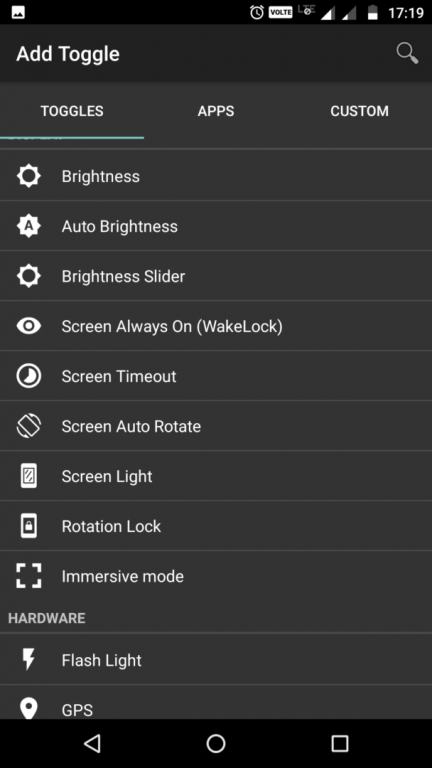
7. Save it and come back to home screen
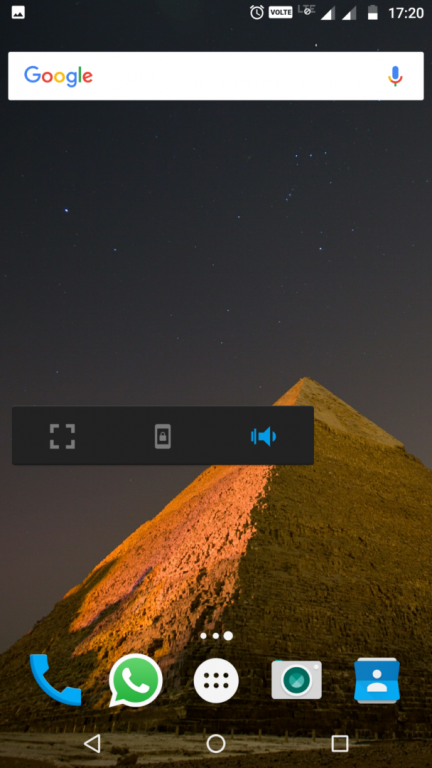
8. Touch and hold on widget to resize it as desired.
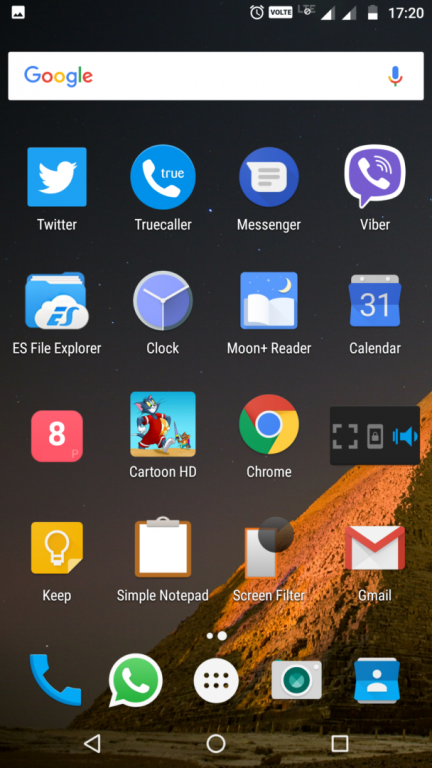
9. Now to use full screen on your phone without the on screen soft keys, simply tap the immersive toggle added with the widget, which makes itself blue and the soft buttons disappear.They will only reappear for a short while when you slide them up from bottom or when you slide your finger down to show the status bar.
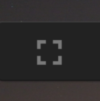
The following screenshot shows, how the full screen mode works with Google chrome on Android.
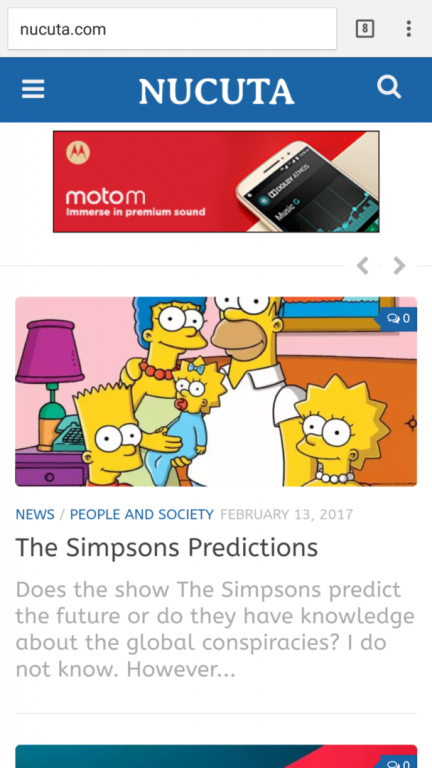
How to Disable The Fullscreen Mode
When you do not want to use immersive mode, simply tap on the immersive mode toggle again to make it grey, and thereby making the soft buttons to reappear as usual. Alternatively, you can delete the widget by going to the app as seen in the following screenshot
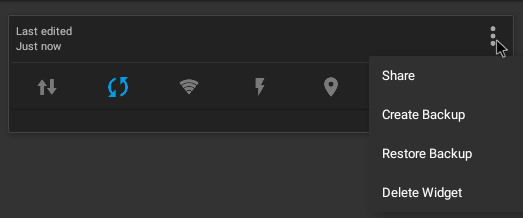
Remember that, the blue icon represents the option is activated (Step 9), the grey icon represents the option is disabled. Also if you wish to change the toggles again, go to the app ,tap on home screen option in it ,tap on the widget you created ,and then edit it.
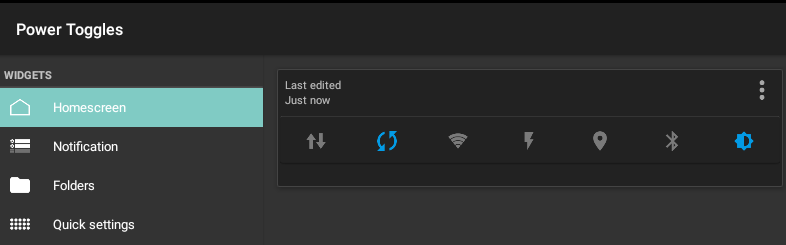

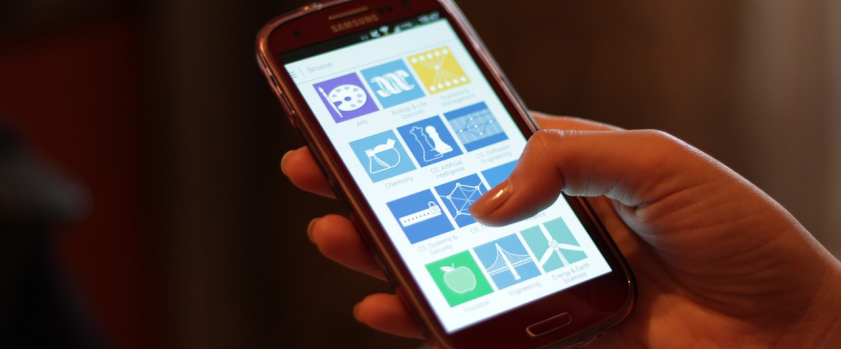

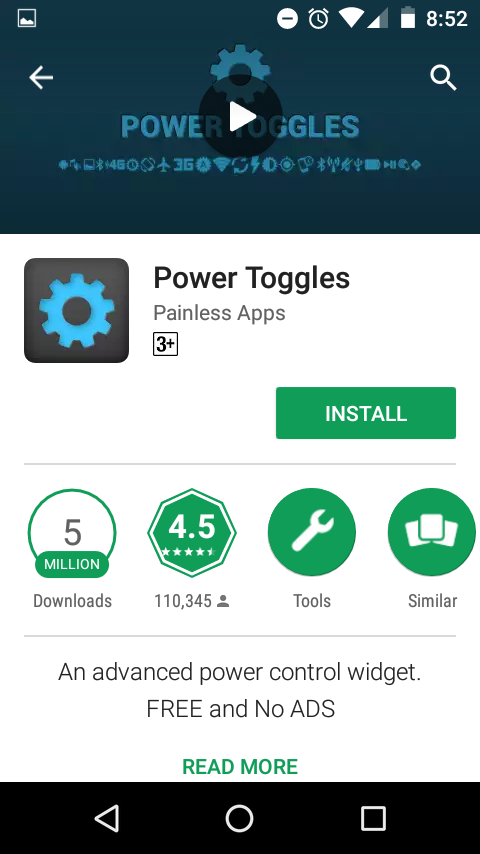
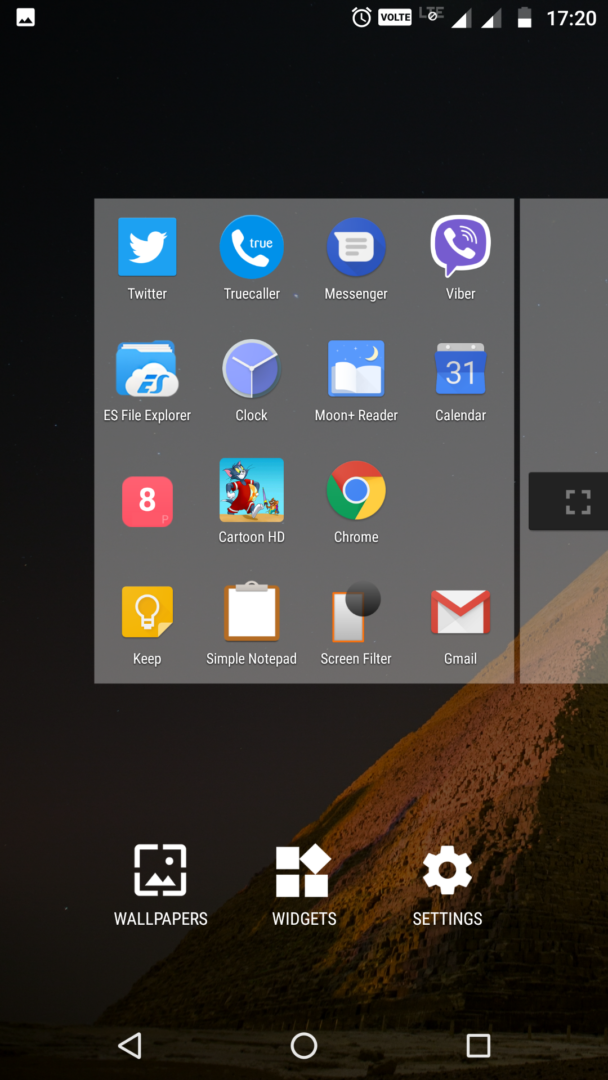
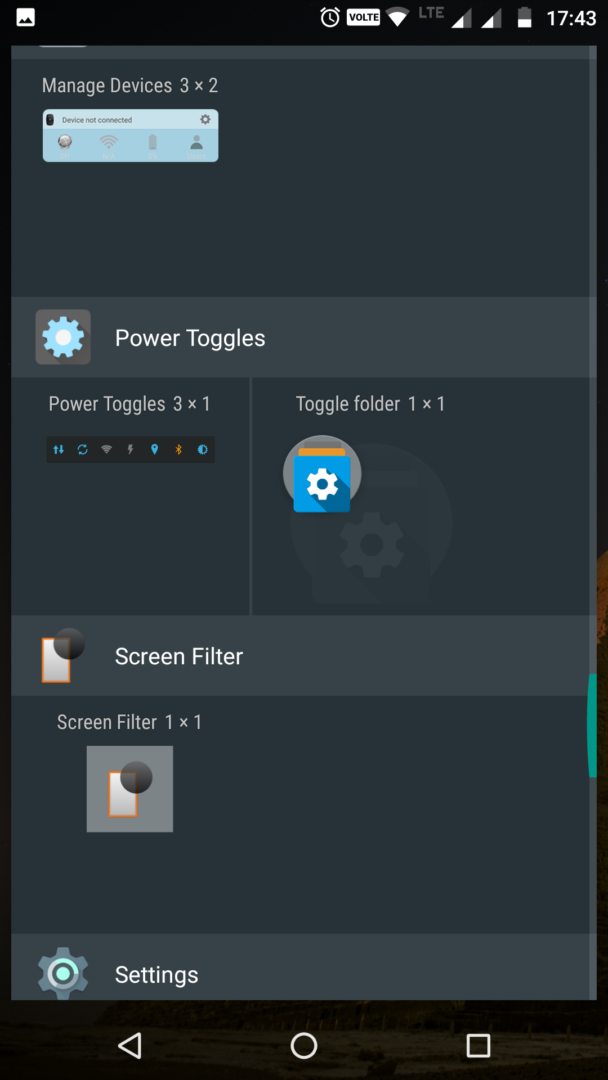
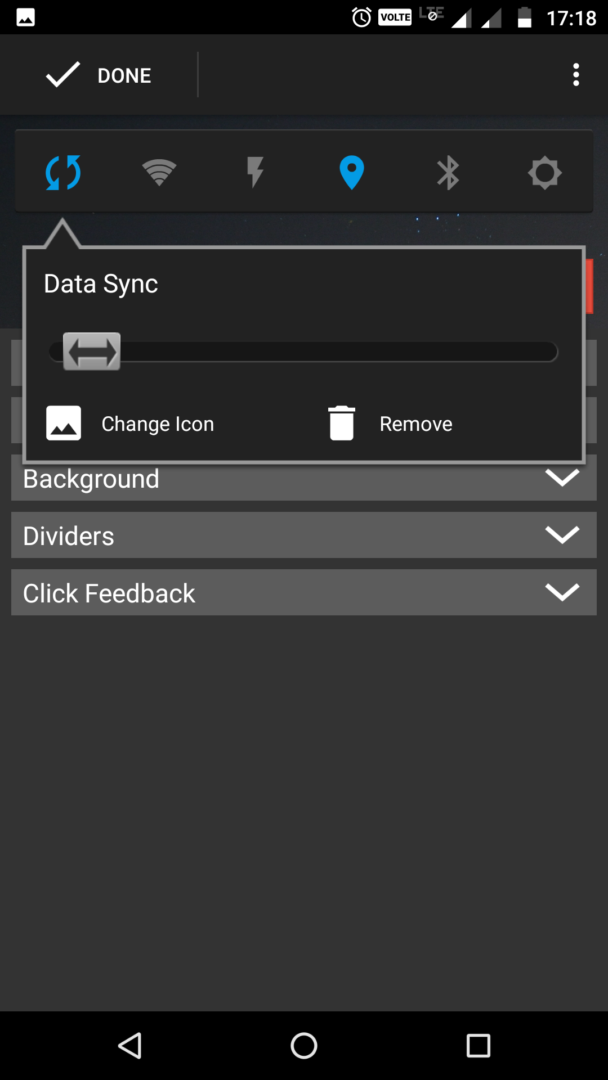
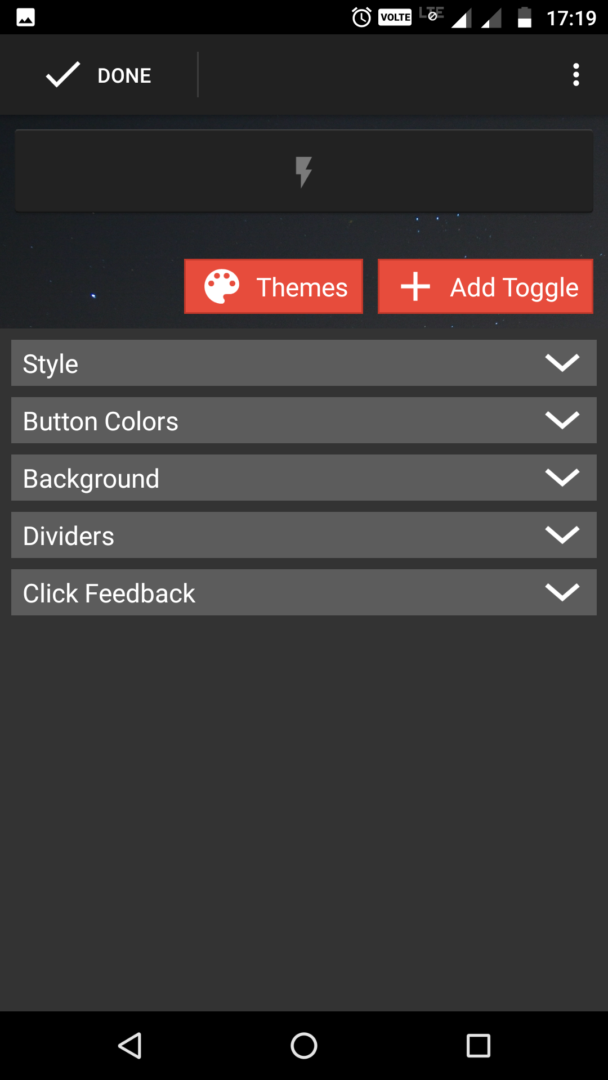
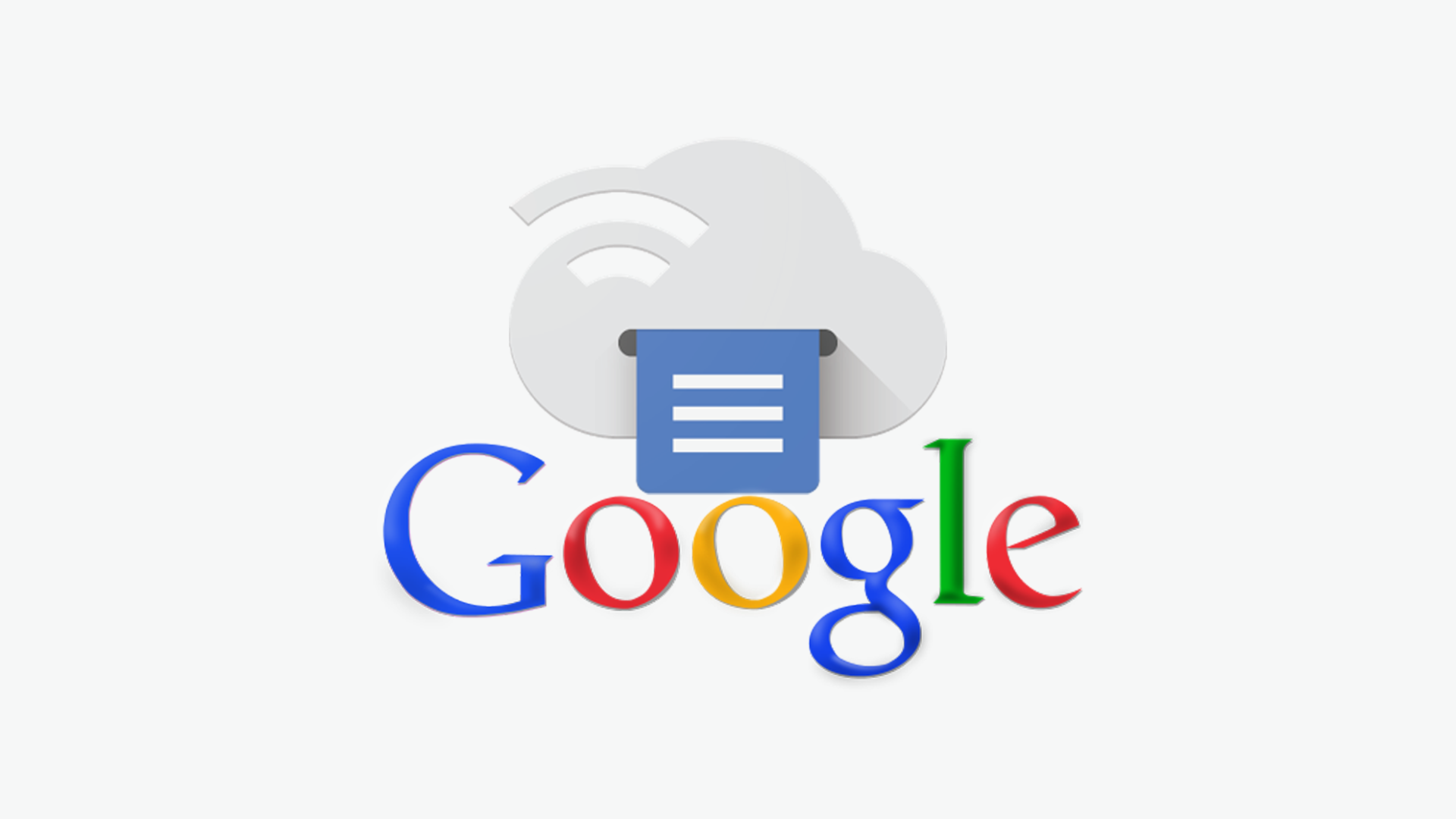
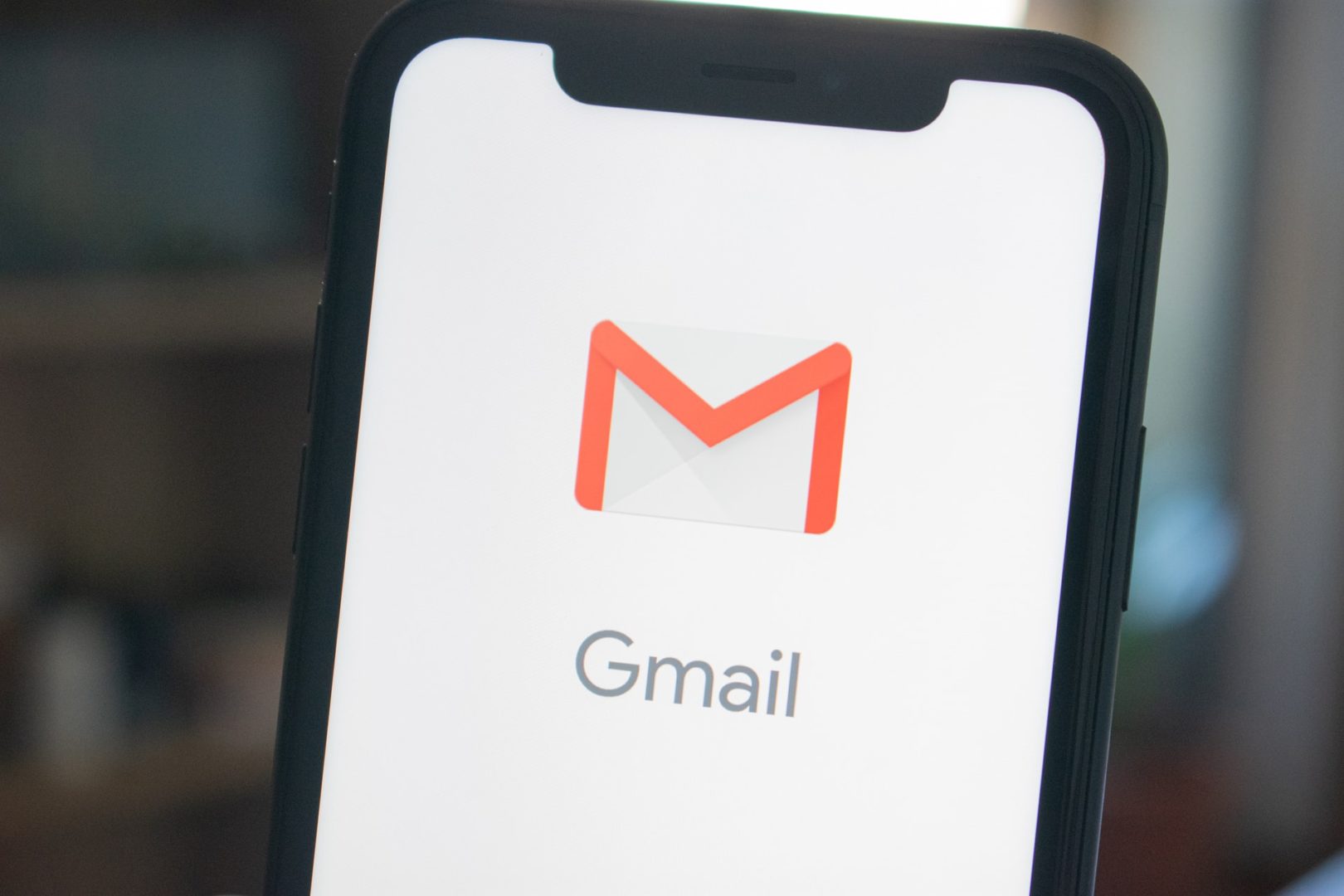

Hey people!!!!!
Good mood and good luck to everyone!!!!!
Only works for one second. 9.0 moto returns it instantly back. I recommend to return to store and buy 6.2 inch with 8.1 android that doesn’t have this nor any other problem. Bought this moto for bigger screen, lol.
This application was removed from they play store.
Sorry for inconvenience. You may still download the app from here
https://www.apkmirror.com/apk/painless-apps/power-toggles/power-toggles-6-0-4-release/power-toggles-6-0-4-android-apk-download/
According to their group seen here
https://plus.google.com/communities/102323355946196101412
It appears as it’s removed by Google for not updating.
Power Toggle is now available at playstore again. Please check the article again for new updates. Thanks.
hey dude, really amazing post,thanks for sharing
keep it up friend 🙂