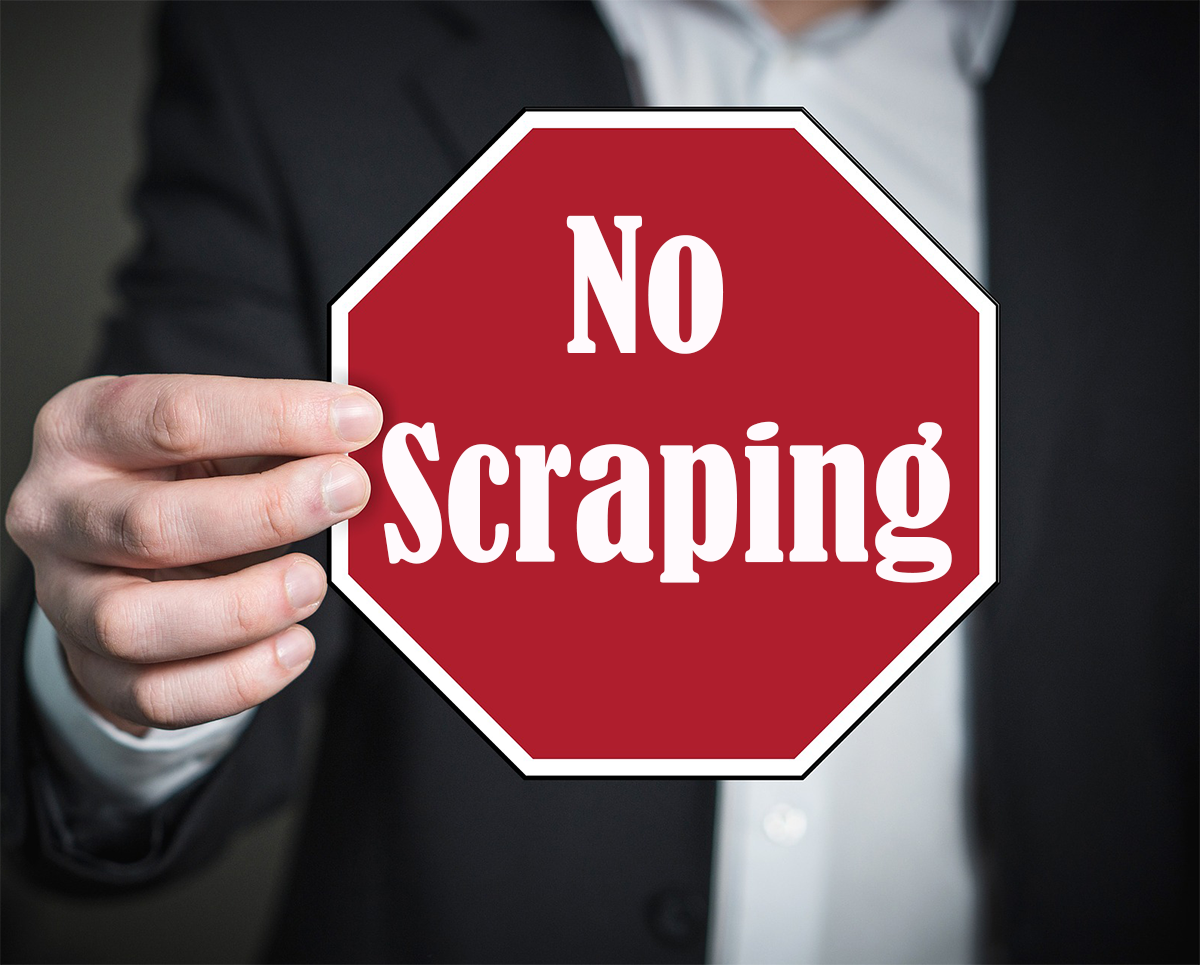Find My iPhone is the only Apple service, which helps you locate a lost iOS device. If find my iPhone is not enabled then it is not possible from Apple’s side to find the device. This article demonstrates how to turn on Find My iPhone service, and how to locate an iOS device using it.
How to Configure “Find My iPhone/iPad/iPod”
A phone holds a great value to its user. It doesn’t only contain private and sensitive information but also contain many valuable memories in digital form. Although if a phone is lost today, it is fairly easy to recover everything from the cloud storage, it still could pose a financial problem to its user or could cause a threat of misusing the data, which causes great distress for the user and , besides, nowadays many users use 2 factor authentication that requires the same phone number to work. It’s a bit difficult to have the same phone number once the phone is lost because the SIM is inside of the phone, and is not possible to recover as the data in it. To protect the iPhone from being lost, Apple has developed an app called Find my iPhone, with which the user can find the lost iOS device- like iPhone, iPad and iPod, using another device. It locates the phone and gives the user the option to activate a lock, erase the phone, play a sound on the device or put the phone in ‘lost mode’. The following steps should be followed in order to get it configured
- Connect the iPhone to the internet.
- Go to settings- general- software to check for any updates. If an update is available, then download to install
- Go to the app store and download the latest version of Find My iPhone or update the existing version to the latest one
- Go to settings- user name- iCloud or settings- icloud (for versions earlier than 10.2) and turn on Find My iPhone
- Open the Find My iPhone app and you will see it locating your device.
How to Find a Lost iOS Device
If your iOS device is already lost and had Find my iPhone enabled , then simply go to https://icloud.com/find from a Mac or PC or use the Find My iPhone app on another iOS device to locate the lost phone.
- Go to https://icloud.com/find if you are using a mac or PC or else go to Find my iPhone app on another iOS device
- Sign in and select the find my iPhone option
- Select the device which you wish to locate
- Now use one of the options stated over there. The available options are, play a sound, be put in “lost mode” or be erased.
- To hear a beeping sound from the iPhone, press on “play a sound”. This is useful when a device has been misplaced in a safe locality and is in close proximity to the user.
- Enable lost mode, if the iPhone is in another location. By using lost mode, the user can display a custom message and a temporary passcode to lock the phone. Using the custom message, the user can give out its contact number if the lost device is found by a third party. All Apple Pay services are temporarily disabled if lost mode is on.
- Erase the device. Keep this as a last resort only if there is no chance of recovering the phone at all. Erasing the device deletes all information from the device, including any data or accounts from the device, and activation lock is also be turned off. This way anyone could use the device. Remember to contact the carrier to cancel the sim card to prevent it from misuse by anyone.
All in all, Find My iPhone is a very important tool for securing your expensive Apple devices and its sensitive data. If an iOS device is lost and Find My iPhone is not available then please contact the local law enforcement offices who may help you in finding the device.