Windows 10 users must be aware of increasing concern of data privacy. All the information of a device, like voice used in Cortana, private messages, emails, information collected from cookies, all the documents, files uploaded to OneDrive, all the support requests made to Microsoft, private pictures etc are at a risk of being shared under the agreement for improving the user experience. This tutorial demonstrates how to eliminate this problem with ease.
Table of Contents
What is at Risk? Why Should You be Concerned?
Windows 10 doesn’t give a lot of information on what kind of user data it collects. It caught up in a huge controversy due to the fact that it was nearly impossible for users to fully turn off the data collection features even if they opted out of Cortana and location tracking and didn’t create a cloud based Microsoft account, OneDrive. So what data exactly does Microsoft collect from various users? The lowest telemetry settings that can be chosen is Basic which provides Microsoft the hardware configuration information of a user. When it comes to the software information Windows 10 collects and sends data regarding usage time, store activities and even program crashes, all of which is for identifying issues and helping to improve the overall User Experience according to Microsoft. This exactly means what everyone is thinking, yes Windows collects every data about whatever program a user runs and sends it to Microsoft over Internet. If the telemetry setting is set to Full, Microsoft gains access to a lot more. by lot more it means – What Videos user watches, and their URLs, small local searches, private pictures and whatnot.
Data privacy is a major concern in the Digital Age. with lots and lots of data being generated time to time and various data mining and warehousing techniques being developed to fully exploit these huge amounts of data, all must agree to the fact that user data can be really manipulated and used for personal benefits in many ways. Many concerns regarding identity theft and misuse of banking details are rising day by day. Microsoft has always cited reasons to improve the User Experience while collecting data like when it did to fix the crashing of the graphics driver of Windows 10 in 2015.
Microsoft’s Diagnostic Data Viewer
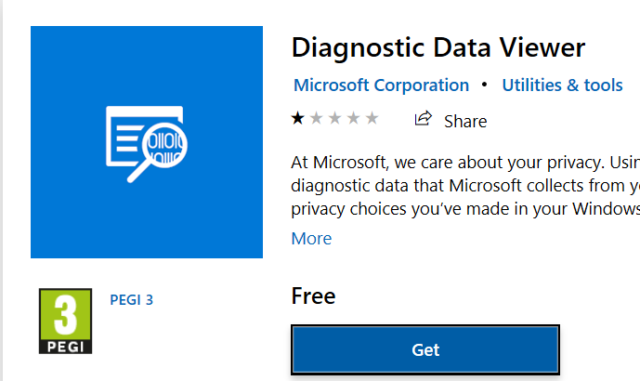
Microsoft’s Diagnostic Data Viewer is a Windows Store app and developed by Microsoft to find about what data is sent to Microsoft by Windows diagnostic feature. However, data is not presentable in a way that is comfortable for any mainstream user as the data appears in the form of data logs (like some JSON format data). It needs certain changes in the privacy settings to enable data collection by the app.
Some Methods To Minimize The Data Being Spied On
Advertising ID
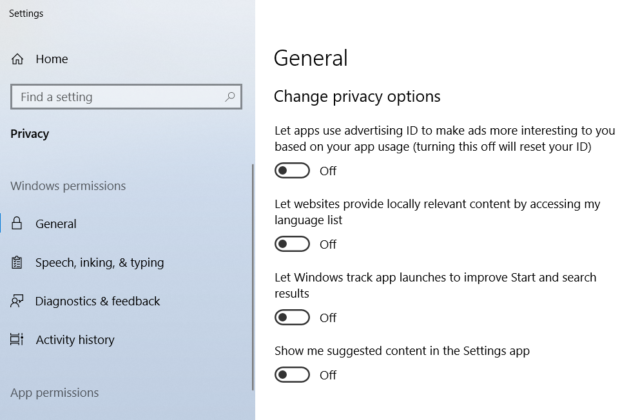
In the Privacy settings of Windows, there are many options to set the limit in collecting data for Microsoft. Privacy settings can be accessed by launching the Settings app in Control Panel and clicking Privacy. The first thing that can be done is to stop ad tracking by switching it off if not done. Since the advertising ID is unique for each Microsoft Account that uses to logins to Windows, it enables to uniquely identify the user. This ID makes use of browsing information of the user in Microsoft Store, and its app in order to target them personalized ads. The information may contain purchased products, language preferences, downloaded apps, location etc. Disabling this causes Windows to show random ads on its apps, and itself.
Location Service

In Privacy> Location, the location service must be switched off if the user doesn’t want his/her location to be tracked. If not switched off Microsoft gets all the information about the user’s location. On top of that all the apps installed in the System have access to the location of the user as well. However, location tracking can be disabled for applications individually through “Choose apps that can use your precise location”, but it needs the location service to be running.
Activity History
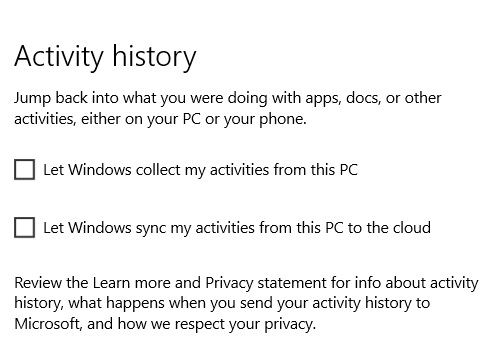
Another feature of Windows 10 is to collect information of every activity of the machine. It can be accessed under Privacy > Activity & History. Activity history jeopardizes the privacy of the user as it collects a large amount of information of the activities of the user, such as activities perform on the device, what services, and apps are used, information of the used files, and browsed websites. By default, all these options are checked, and thus Microsoft receives those information without the explicit consent, and probably the awareness of the user. Disabling Activity history is beneficial to preserve the integrity of the privacy, but it loses a good number of benefits at the same time, for instance with this option, it’s possible to resume any activity in another device without moving any files manually. Windows automatically tracks the progress of the activity, and syncs it with the cloud, then when the user logins to their Microsoft account in another device, they can resume their previous activity seamlessly.
Diagnostics and Feedback
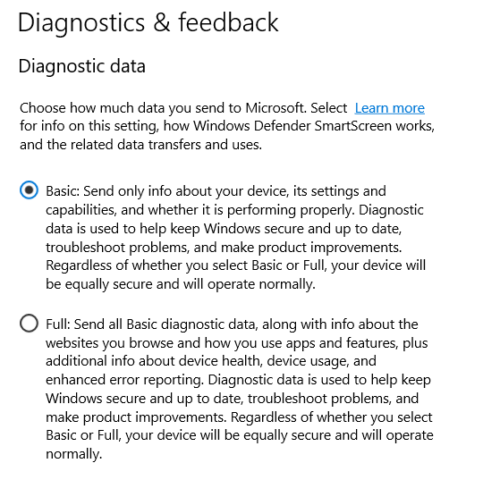
Under Privacy> Diagnostics & Feedback the data to be collected can be set to Basic if not set to that during Windows installation. It is the least setting allowed by Windows, but it ensures minimal data to be sent to Microsoft. There are some other options available in this category, such as Improve inking and typing recognition, tailored experiences, diagnostics data viewer. It’s advisable to disable them all for getting the maximum potential benefit for privacy.

In addition, uploaded diagnostic data can be deleted in the same option by clicking on the “Delete” button. However, it states “last delete request” implying it actually sends a request to delete the data not actually delete the data.
App Permission
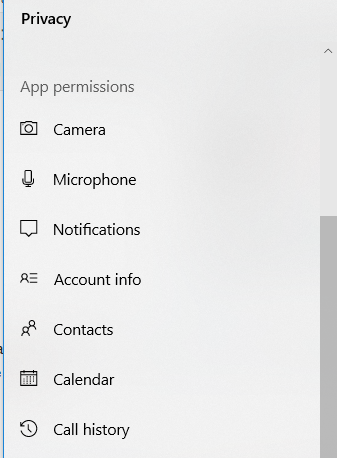
App permission option controls access of Windows apps to features in Windows 10. Some of the app permission features are, Camera, Microphone, Notification, Contact, Account Info, Calendar, Call history, and there are many more in the Privacy settings. Each option allows to control the access of Windows apps individually as long as the global option is enabled. These options are only relevant for UWP apps, and thus users should still be cautious when installing traditional Win32 applications as operating system is unable to control their access to features in Windows once they are installed.
Cortana
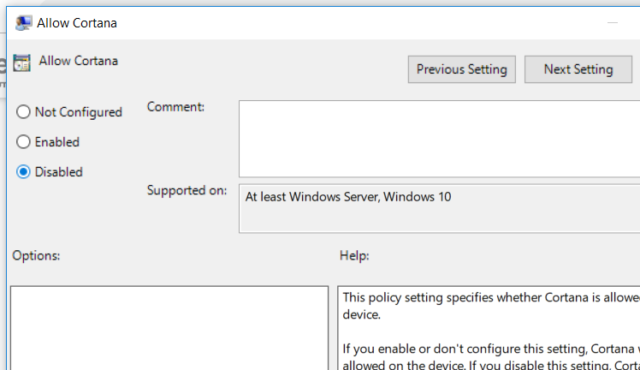
If a PC has Cortana enabled then the user must be worried about everything being recorded, processed and collected by Microsoft all the time. Cortana, which detects special voice inputs, clearly indicates it has been listening all the time. Cortana can be disabled with the following steps on and above Windows 10 Pro versions :
- At start bar access Edit Group Policy.
- Navigate to computer Configuration> Administrative Templates> Windows Components > Search
- Search Allow Cortana and open it.
- Disable Cortana and the apply changes.
Microsoft Privacy Dashboard
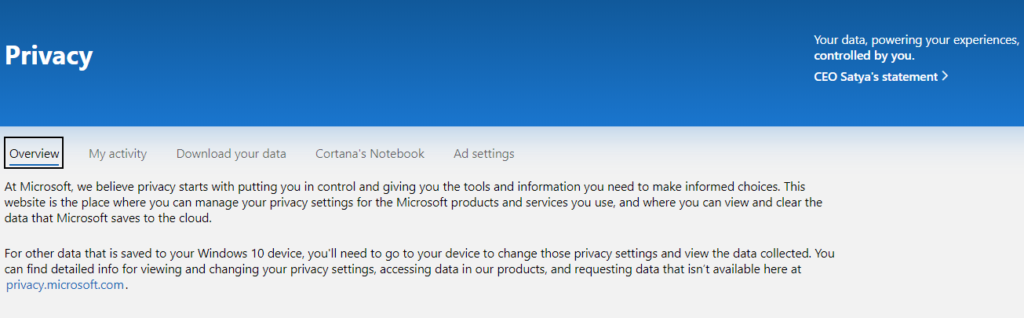
Another tool that can be used to ensure privacy is Microsoft Privacy Dashboard which can be accessed at https://account.microsoft.com/privacy/. This dashboard provides the user access to every activity that is being recorded by Microsoft on Windows 10 with edit rights and clear history rights. Browsing history can be viewed and cleared. However, it can only remove browsing activities of Microsoft Edge browser. Data can also be downloaded from any region even though it’s only required as per GDPR law in Europe.
One Drive
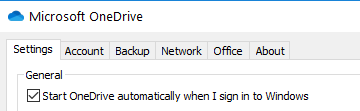
In Windows 10, Onedrive is tightly coupled with file system. The traditional Desktop, downloads, documents, pictures, videos folders are now a part of the local Onedrive folder. What it means, whenever a file is copied to the aforesaid folders, Onedrive application detects the changes, and syncs it with the user’s currently logged in cloud account, meaning all the files are uploaded to the Microsoft servers. This is similar to Apple iClouds, and has its own app which can be opened in Notification area. Even though OneDrive doesn’t give a specific option to disable syncing, it can easily be tackled by closing the app, and unticking the “Start onedrive automatically…” option.
Conclusion
Data theft is a major concern nowadays with the growing connectivity through the Internet. The more people are connected to their phones and devices the more they are at a risk of getting their data exposed to cyber criminals, as nowadays data is in sync with cloud. Data is quite useful nowadays for a lot of things, such as it can be manipulated to steal the identity, start criminal offenses in the name of someone else, do theft from bank accounts, sharing private photographs, and also embarrass someone etc. So a user must be aware of this issues and take these necessary steps to monitor, and aware of the data that Microsoft is collecting from their Windows devices. These steps will ensure smooth operations in the OS as well as no hampering to the existing data. It’s highly recommended to enable 2 factor authentication on Microsoft account that is used to login to Windows devices to tighten the security of personal data.




