Pinterest is an online photo sharing website where you can pin images/photos/pictures from any website found in online. These pictures are called “pins” and pinned pictures are then viewable across the Pinterest. Pinterest is a widely known app/website especially among creative people. Either being professionals or just enthusiasts, It helps us finding any creative image and also helps in getting new innovative ideas. From beautiful art, DIYs, recipes, quotes and most importantly fan art, to how to make bubbles out of an old CD (which is really pretty cool) and life hacks, everything is available on Pinterest for free of charge.
I used to spend a lot of time searching pins and taking screen shots of the pictures I want to save, so they would be saved on my gallery in the folder screenshots. I had been doing it until I realized my screen shots from pinterest were getting mixed up with rest of the screenshots. Whilst I was searching for another method, I stumbled upon on a convenient solution, but it merely saved the pins offline in Pinterest app itself and not on your camera roll. This was a better solution but still not ideal as pinterest does because it acted slower and notified us about the lack of internet connectivity constantly.
However, recently I came across the saving image function that doesn’t only save the pictures offline (like the save button), but also it saves them in your camera roll or gallery!
Here Are The Steps For That.
- Open the Pinterest app
- Search for whatever you want
- Click on a picture/pin to view it enlarged.
- Click the three vertical dots on the lower left side of your screen, below the image
- Click the save image option
That’s all. It’s Done! The image is now in a folder called “Pins” in your camera roll for offline usage. I hope you found this article was helpful. Please share your thoughts with us in the comments below, also if you know any more methods they are also welcomed.

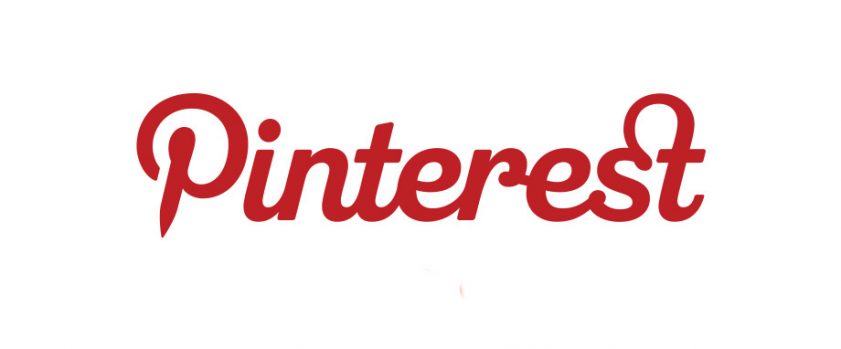
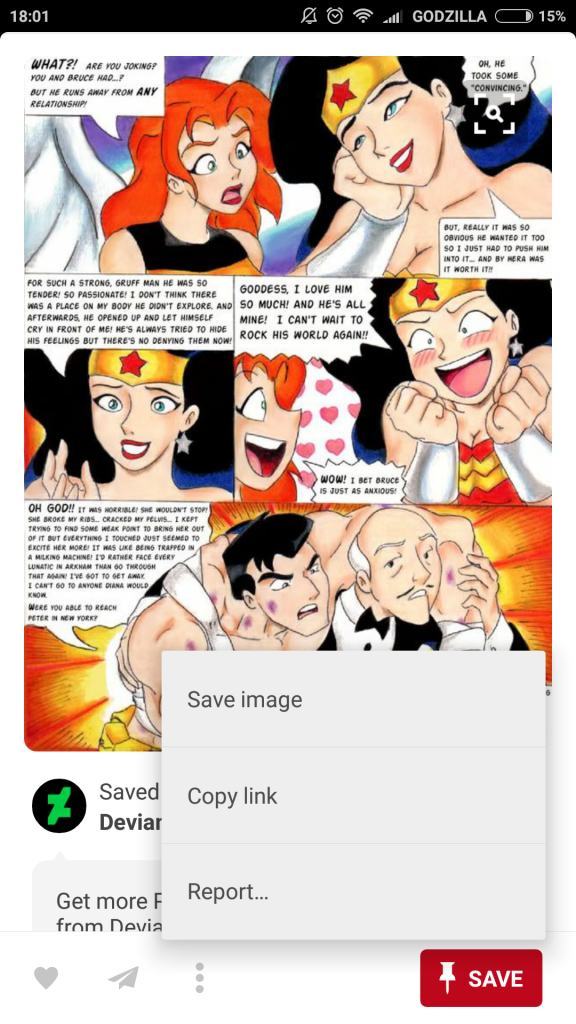
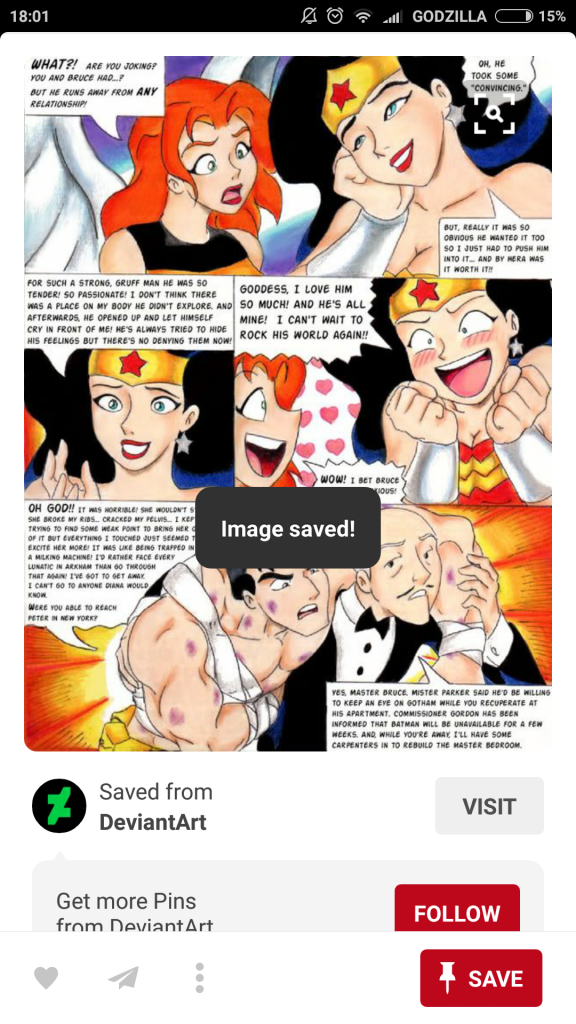
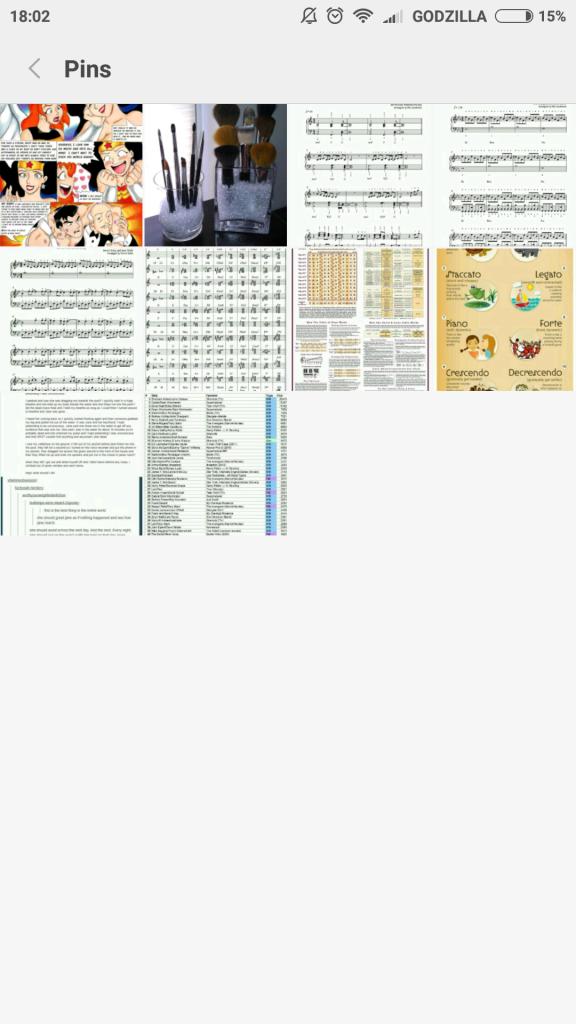
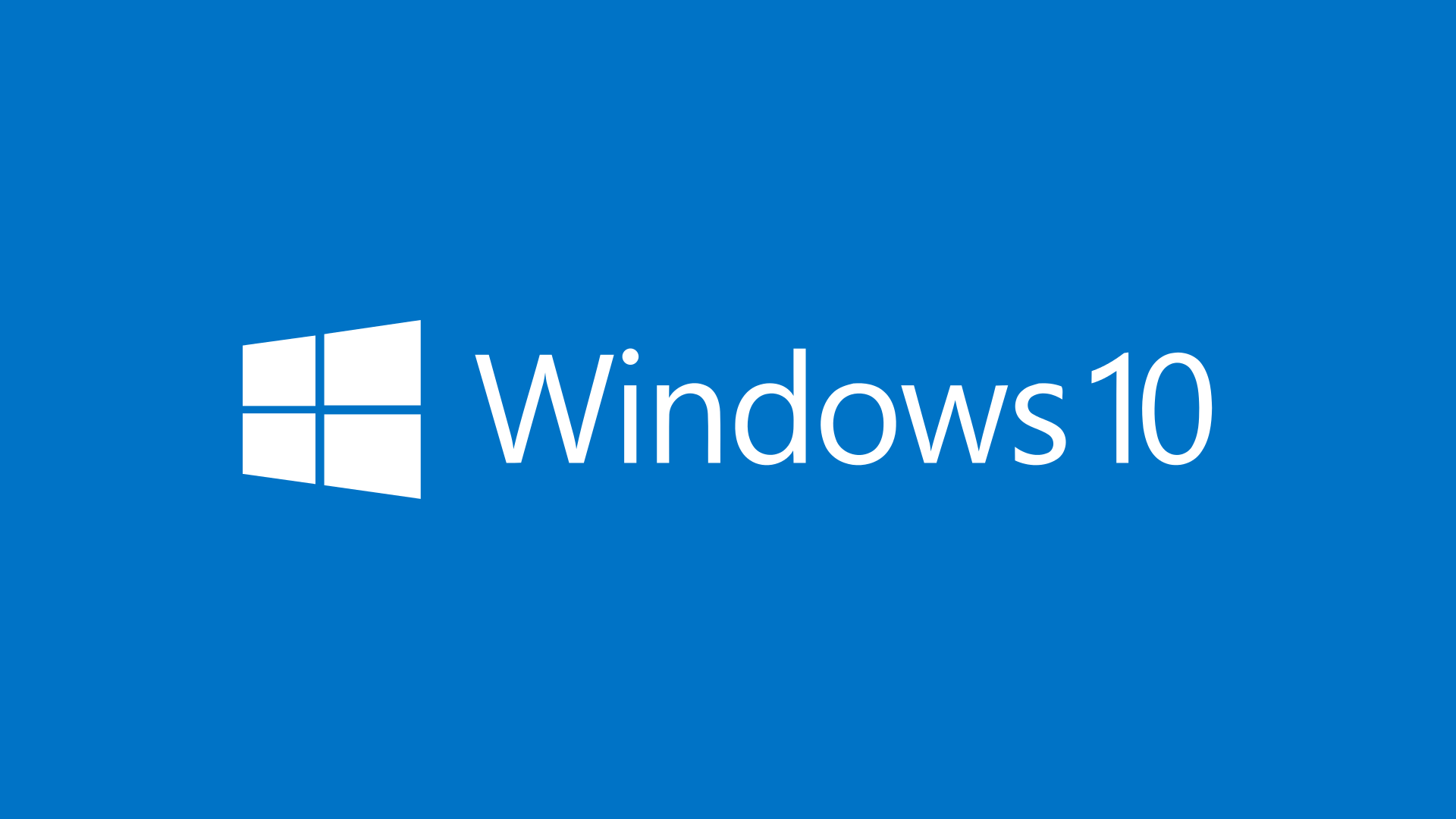
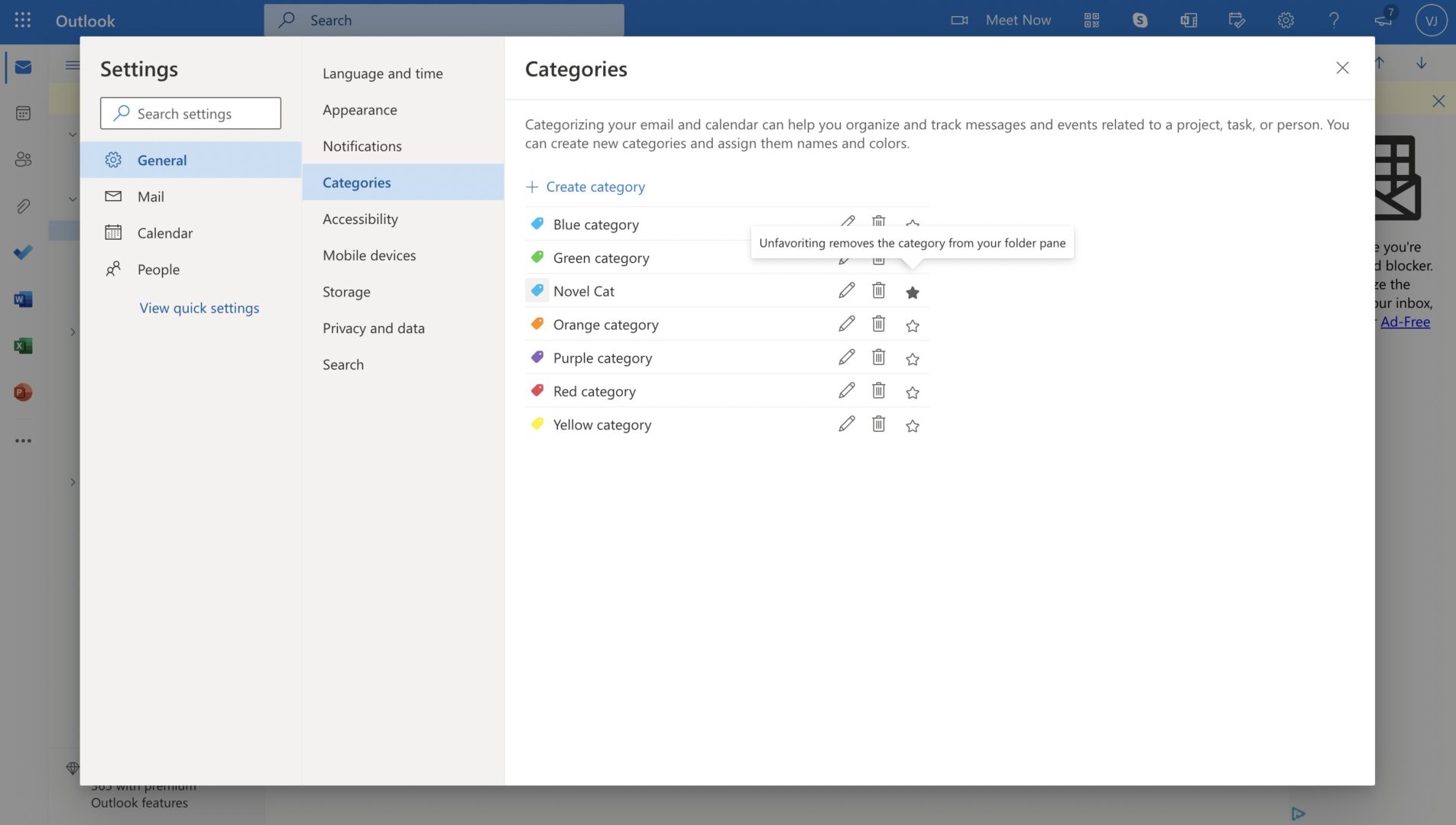
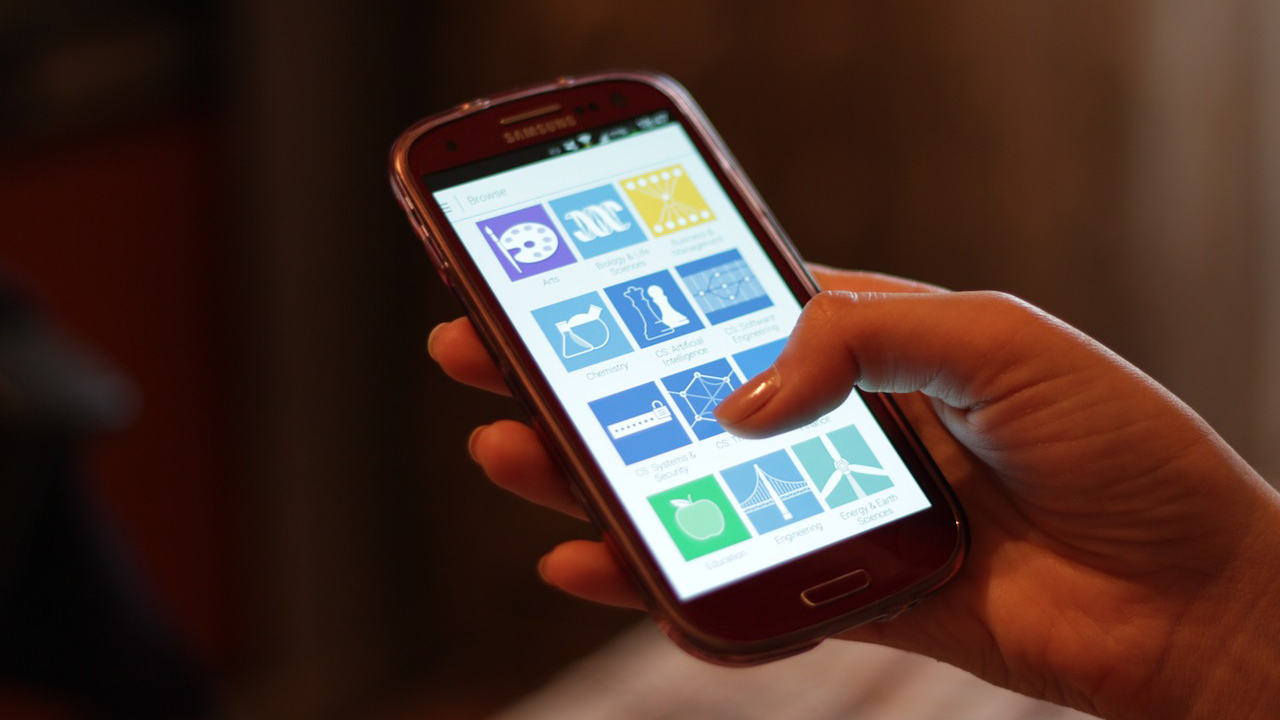
Very interesting. But is there any way to change the saving folder? Regular it’s a folder in the official camera folder.
My problem: all elements in the camera folder including subfolder will be saved automatically at Google Fotos in the cloud. This is correct for my self taking shots, but not for any others and download.
Can someone help?
[…] the previous article, it explained how to save images from pinterest for offline usage. This article is for those who are interested in pinterest, but still have no idea how to download […]