Introduction
In the previous article, it explained how to save images from pinterest for offline usage. This article is for those who are interested in pinterest, but still have no idea how to download and log into pinterest to use it. If you are completely new to pinterest, then first follow this guide before visiting the previous one. In a nutshell, pinterest is an image sharing website where images can be posted from various websites found online. Once the images are posted on pinterest website, they are then known as pins which are viewable across the pinterest website. The default method of accessing the pinterest website was the web browser. However, due to the huge demand to the platform, the android app for the pinterest was released after a while later. If you are still completely new to android or pinterest then this guide will help to set up the app on your android phone. It includes both downloading the app and sign up/log into the app.
How to Download Pinterest App for Android
Downloading the app is quite easy, and it’s same as downloading any other app. Before downloading the app, first make sure the phone is connected to the Internet. Usually, either a mobile connection like 3G/4G or WiFi can be used to connect to the Internet. Once the Internet connectivity is available to the phone…
- Find the “Play Store” app in the phone as seen in the following screenshot, then tap to open it

- Search for “pinterest” in the large textbox on the “Play Store” app. If it’s spelled correctly, the app automatically shows the pinterest app along with its icon.

- Clicking on the search query in the previous phase results in getting to the app’s page, where the app can be download and installed. Now Click on the big green button on which the word “Install” is written.

- Let it to finish the installation.The progress bar in green shows how much is downloaded, and how much remains to be downloaded. At the moment the app’s size is roughly 11.35 MB, and therefore it’s even downloadable over a mobile connection (3G or 4G)

How to Launch the Pinterest App
Once the app is downloaded and installed on the Phone, the remaining step is obviously launching (opening) it. The app can be launched in two ways. If the app is just installed, it will show the button on which the word “Open” is written. next to the “Uninstall” button. Clicking on the “Open” button opens the apps directly from the “Play store”.
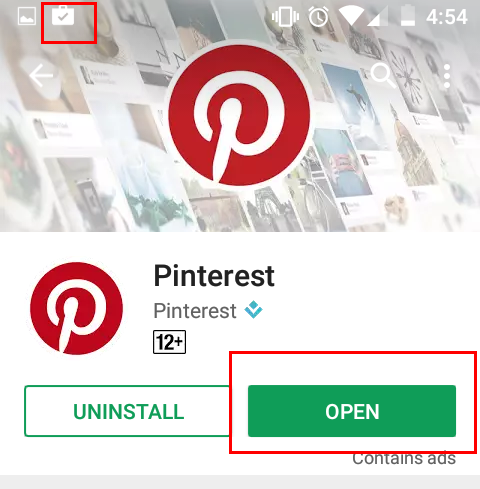
If the App is already installed or if the “Play store” is closed after installing the app, then first make sure the app is installed for sure (top left corner icon in the screenshot), then swipe the screen to left and find the “Pinterest” icon, finally tap on the icon to launch the app. Additionally, check the WiFi icon on the status bar to make sure the phone is connected to the Internet, as internet is required the app to function.
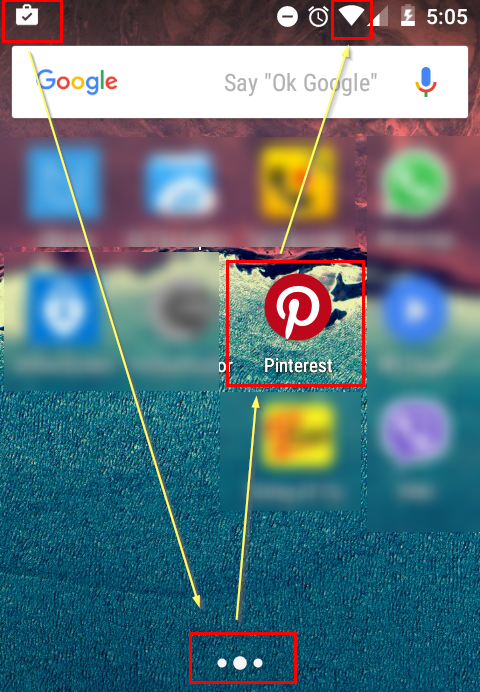
How to Sign up/Log in to Pinterest App
After opening the app, either log in or sign up to pinterest. The signing up is required if pinterest is never used. If it’s used before and if the user authentication details are still there, simply use it in the given text boxes. At first it asks the email address or the phone number, after providing it and clicking on the red “continue” button, then it asks the password, once the both details are submitted the app gives access to the pinterest website. Additionally, either the facebook or google account can be used to sign up to the pinterest. The advantage of this is, it doesn’t ask to type anything as long as either accounts are logged in. The either options (facebook , google) first checks the registration details of the user stored in their server against the provided user profile, if it couldn’t find, it asks the permission to obtain to certain details from the respective profile (such as email) to sign up to the site, but If pinterest could find the registration details, it will immediately grant the access to the pinterest website. If you are still new to pinterest, then this article strongly suggests to use the google account to sign up and log into pinterest, as it is more convenient and requires zero typing. 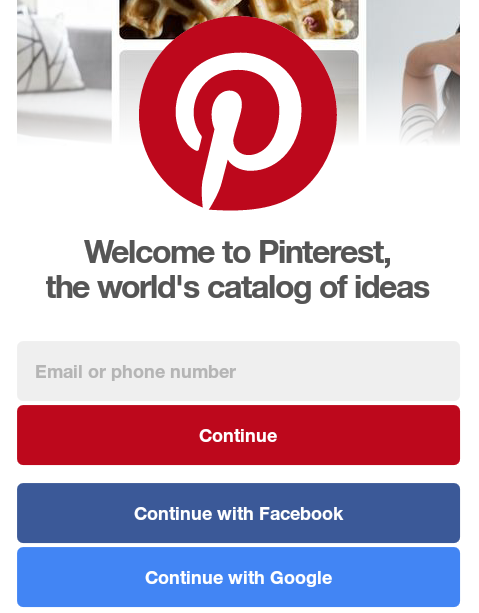
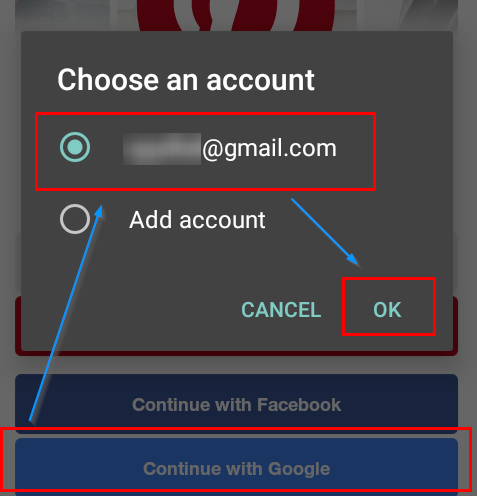


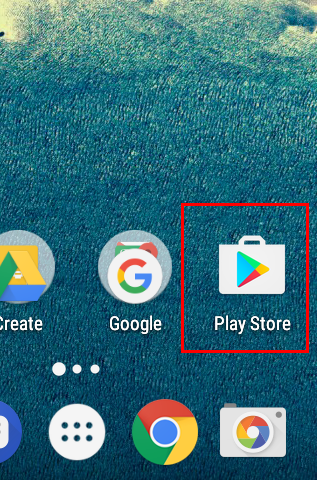
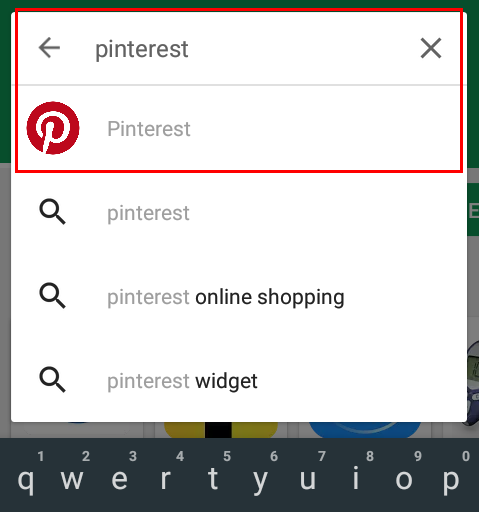
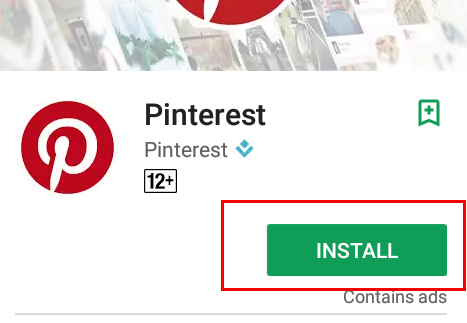
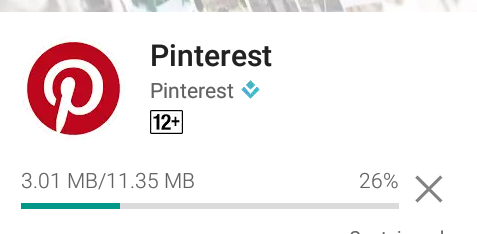


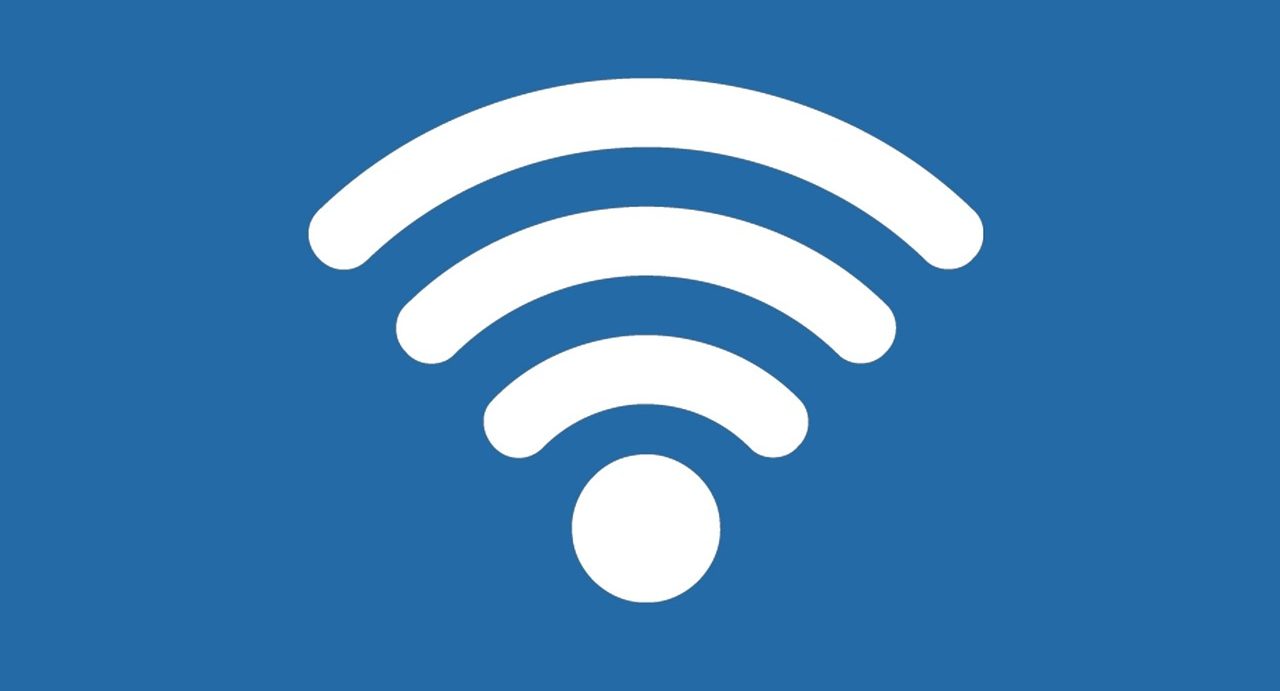
Why can’t I get into Pinterest on my laptop when I can get it on my Android phone?
Hi
You really write a very nice article. Keep on post. We love to read all your content.Good sharing. Keep doing good work ahead. Thanks for wonderful articles.
I went through your article,I really liked it .You gave very detail information about android .I would like follow you regularly.Your blogs give me very nice and useful information.
[…] Pinterest is an online photo sharing website where you can pin images/photos/pictures from any website found in online. These pictures are called “pins” and pinned pictures are then viewable across the Pinterest. Pinterest is a widely known app/website especially among creative people. Either being professionals or just enthusiasts, It helps us finding any creative image and also helps in getting new innovative ideas. From beautiful art, DIYs, recipes, quotes and most importantly fan art, to how to make bubbles out of an old CD (which is really pretty cool) and life hacks, everything is available on Pinterest for free of charge. […]