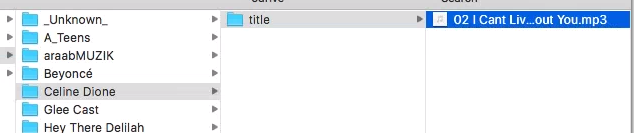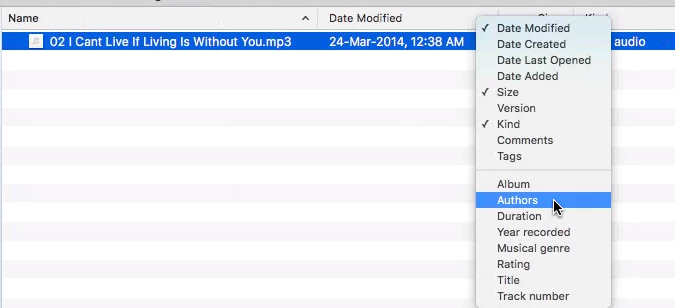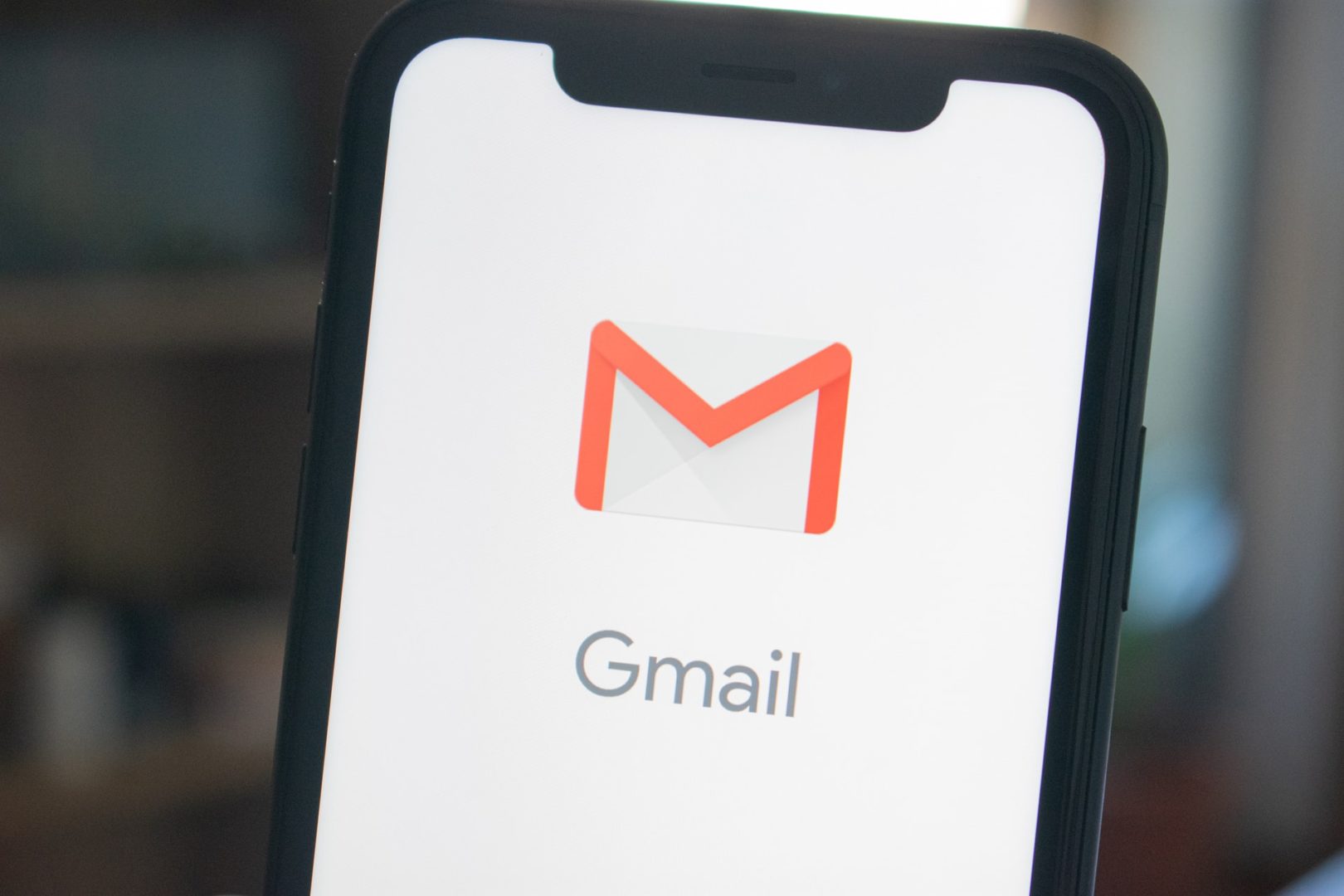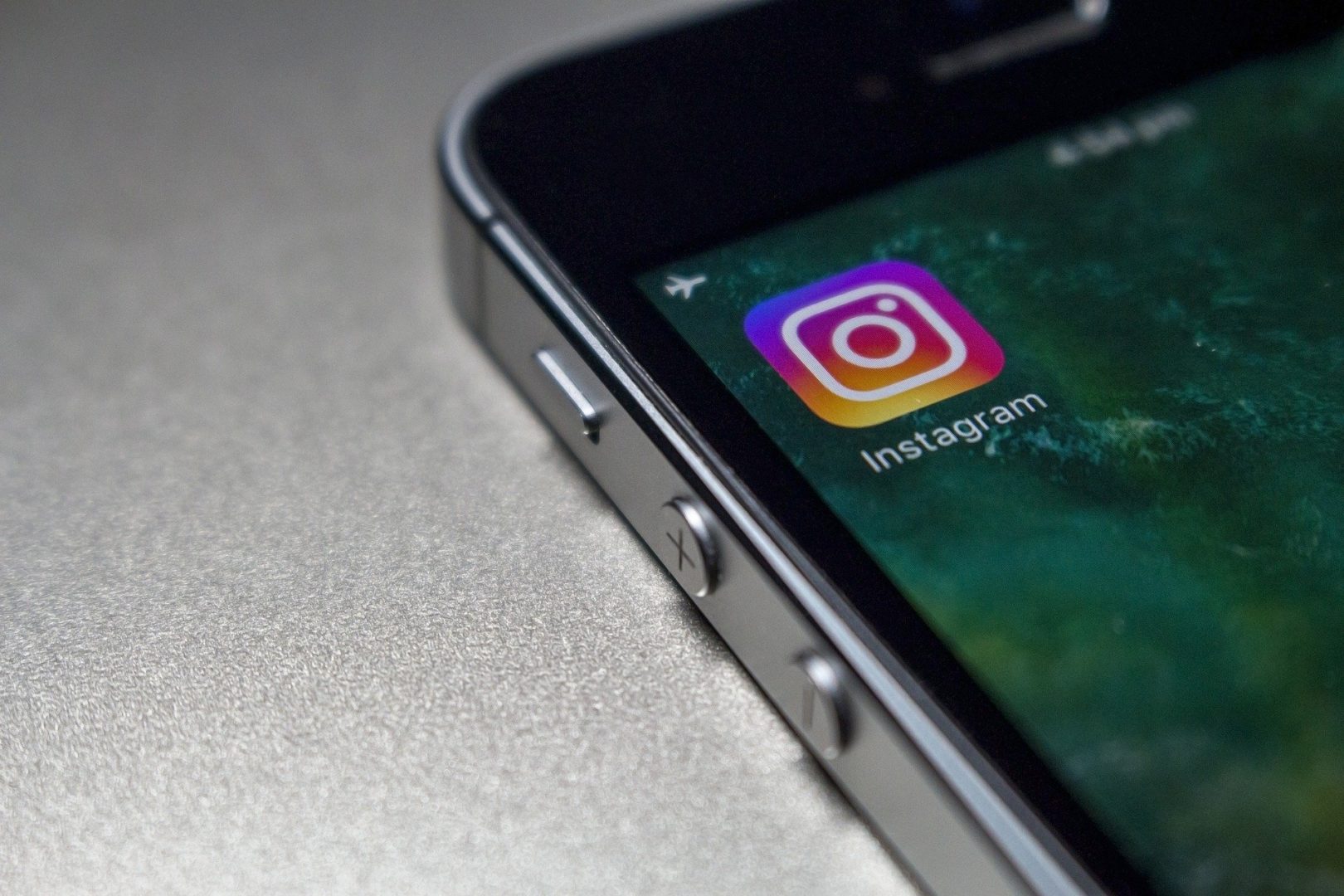People around the world store numerous songs on their phones, laptops, music players, PCs and Macs. Many users encounter the problem of renaming so many songs. Song lovers have a desire to have their music list appropriately tagged. They are concerned about modifying the metadata of each song which is not a very simple task.
Thus, in this article, we provide you various methods in which you can perform the above two tasks in a trouble-free way. This article explains the steps needed for altering the metadata in both MacOS and Windows.
Table of Contents
Techniques for Windows
Renaming a sole song
- Open the folder containing the songs.
- Select the song whose title you want to rename.
- Press F2 key while it’s being selected
- Now simply rename it. However, this only renames the file name of the song not the song name itself.
Renaming multiple songs
- Open the folder containing the songs.
- Use CTRL+A to select all the songs.
- Next, in order to make a selection press the F2 key
- Finally, rename the title of the first song and observe that all the other songs in the folder will be assigned the same name along with a number at the end. This recommended for music tracks which have incremental numbers along with a name.
Using the Easy File Renamer
The Easy File Renamer is a software that provides an efficient and straightforward way of editing filenames and their metadata.
- Download and install the software on your device.
- Next, launch the software.
- Click the Music Fixer tab.
- Select either MP3 Files or Load From iTunes.
- Modifying the metadata is plain sailing from thereon.
Editing metadata of songs
- Click Details tab from View panel.
- Now, you will see different attributes (metadata) for the song, for example, album, genre, etc.
- Finally, edit the desired attribute by double-clicking it.
Editing metadata via properties of songs
- Right-click on the desired song.
- Select Properties from the context menu.
- Next, open the Details tab.
- Modify the desired attribute.
- In order to save changes, click Apply or OK. Multiple songs can be renamed as well in this way. This recommends for renaming the album name of multiple songs.
Techniques for MacOS (OSx)
Editing metadata of songs is much easier in MacOS as compared to Windows. Three easy techniques are discussed below.
Alter Song Info
- Open iTunes and browse the desired song.
- Select Get Info.
- Finally, type in the new data for different attributes.
Alter Album Info
- Right-click on the desired album in iTunes.
- Select Get info from the context menu.
- Type in the new data for different attributes.
- In the end, save changes by clicking OK.
Find Album info
It is easy to list out all the metadata of a song as long as it’s known. You just need to follow the steps below:
- Go to Macintosh HD.
- Locate username under users
- Then select Music
- In Music folder find the iTunes folder, then iTunes Media, then Music, then select artist’s name.
- Finally, select a song title, then switch to list-view by clicking on horizontal three-lines where it shows metadata information in columns along with the song’s name. More metadata information can be added, one per each column, through the context-menu by right-clicking on the header of the list-view.